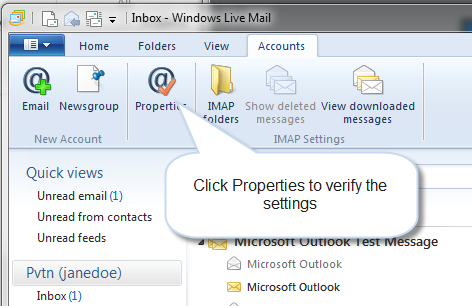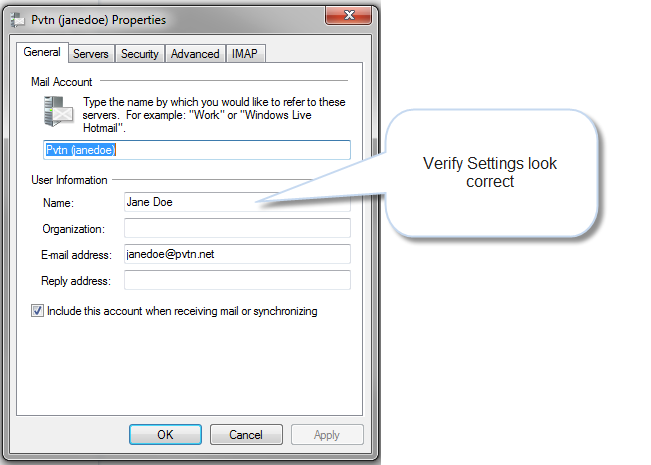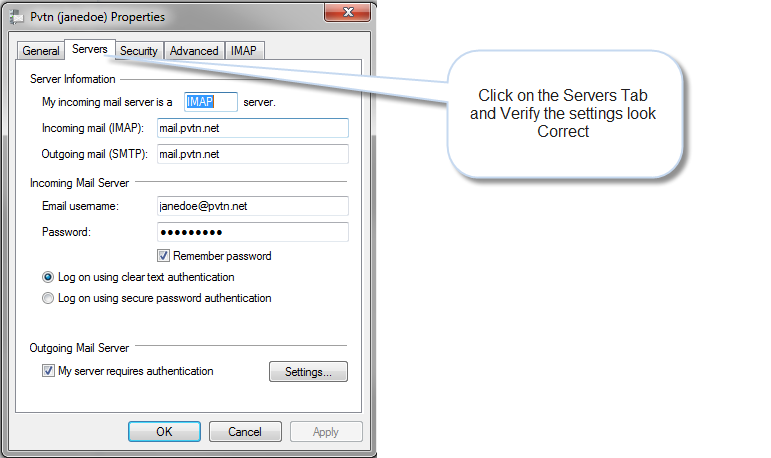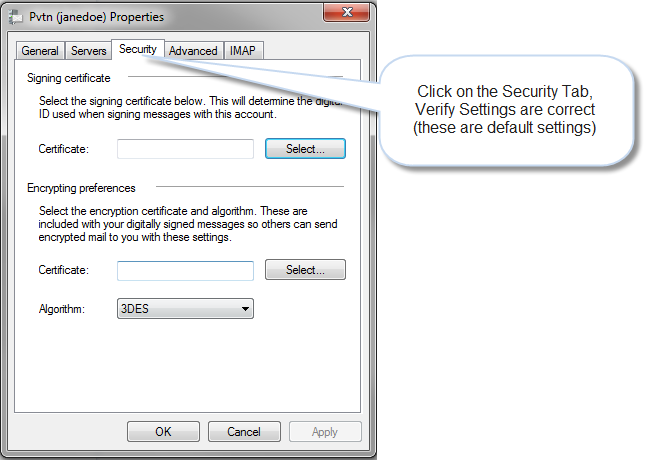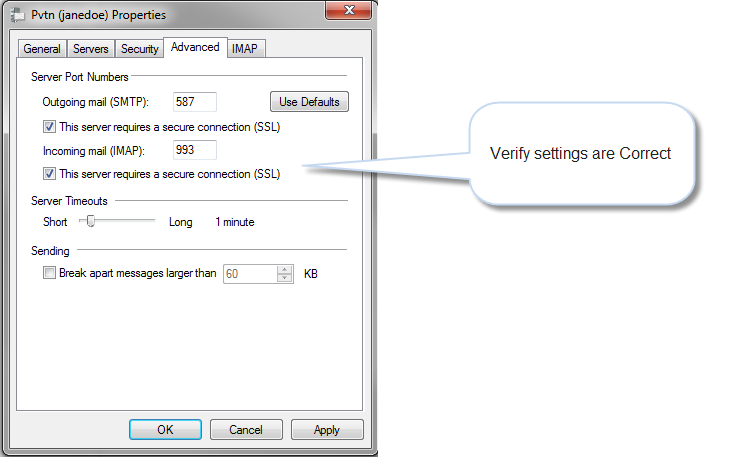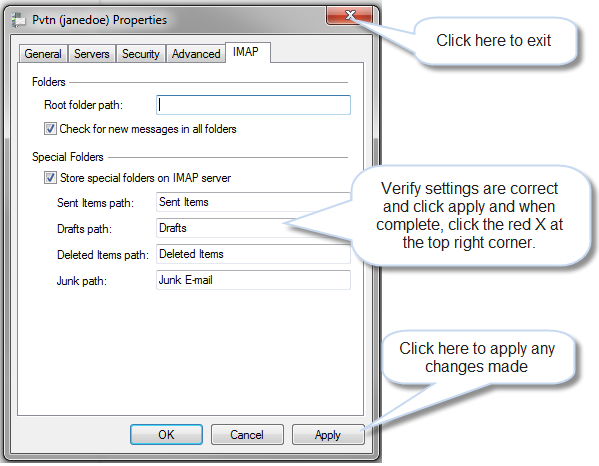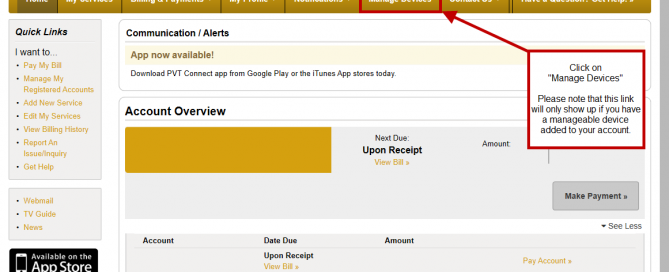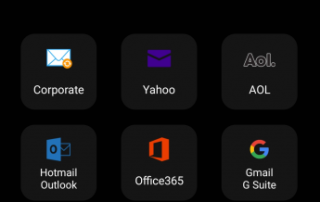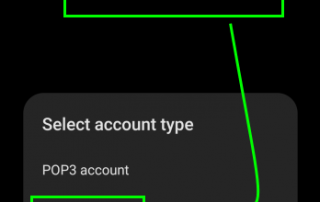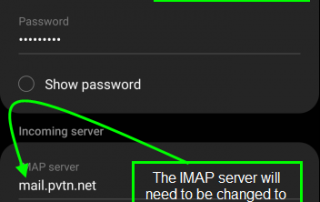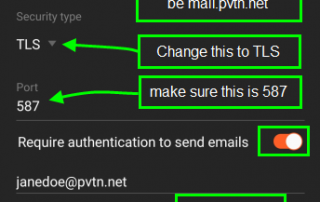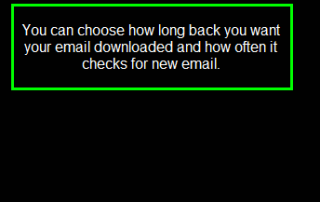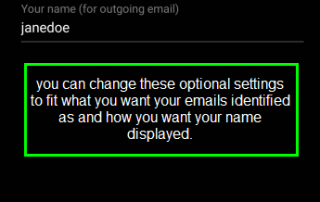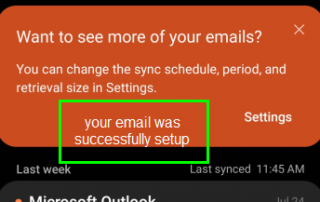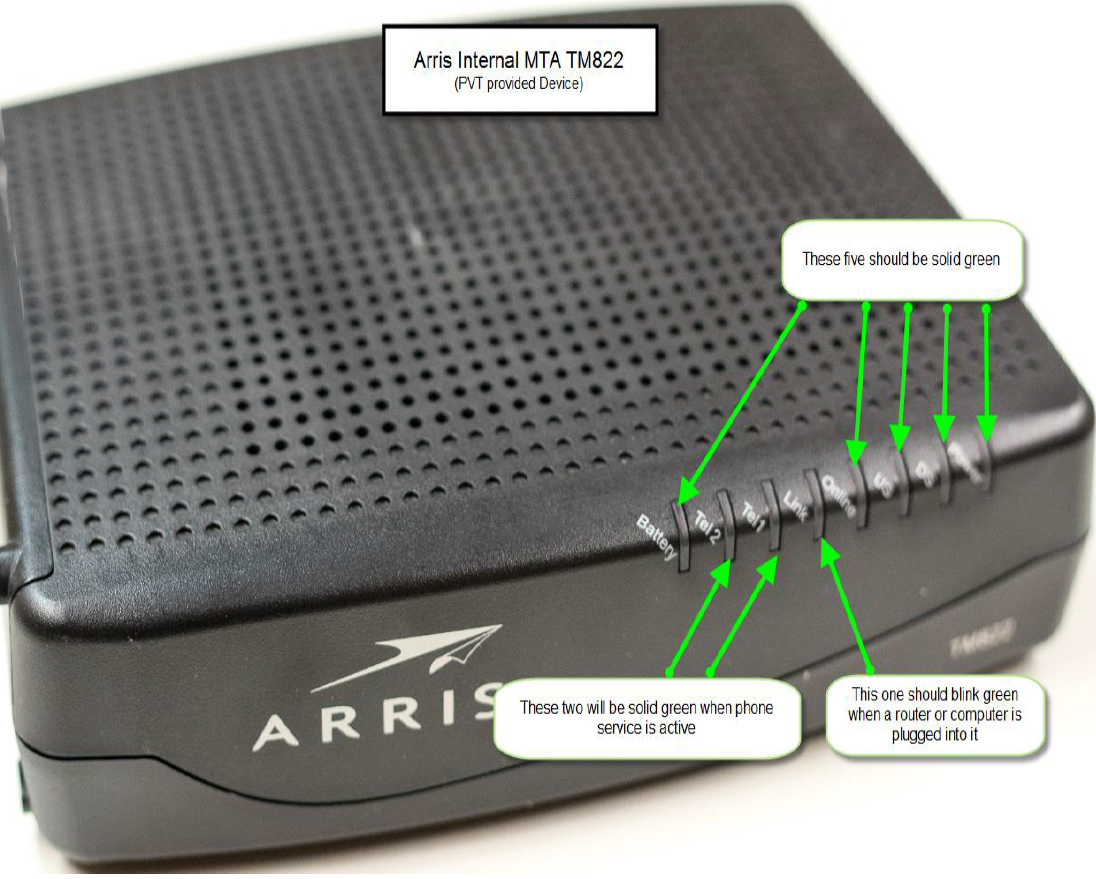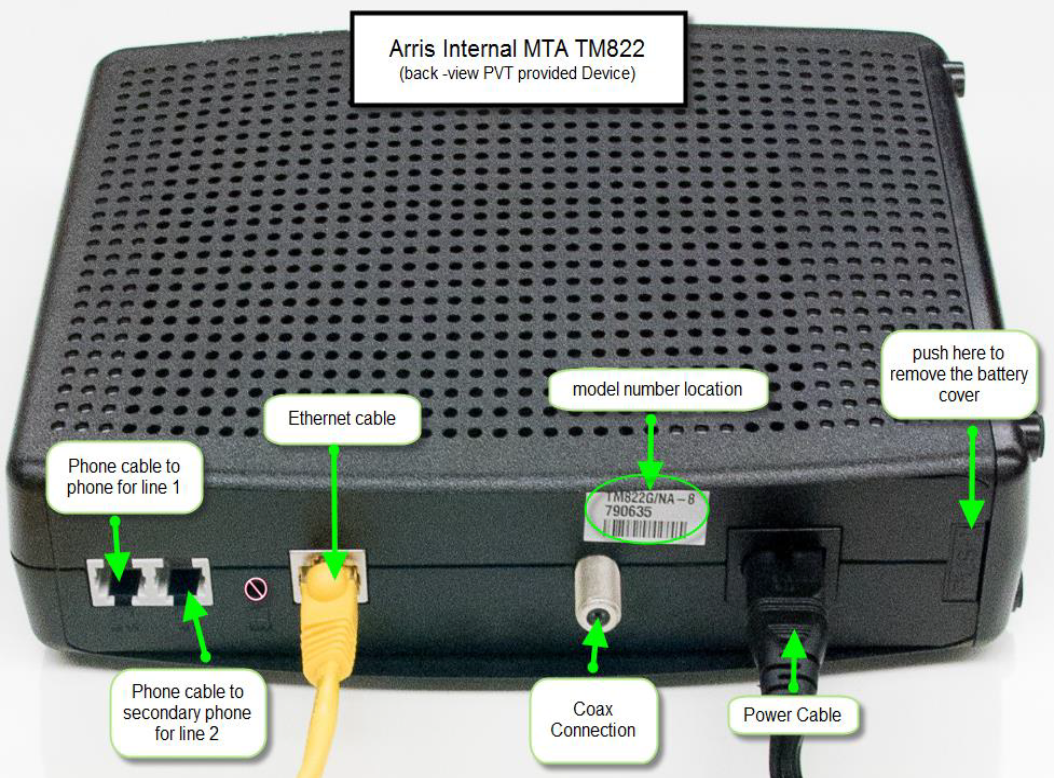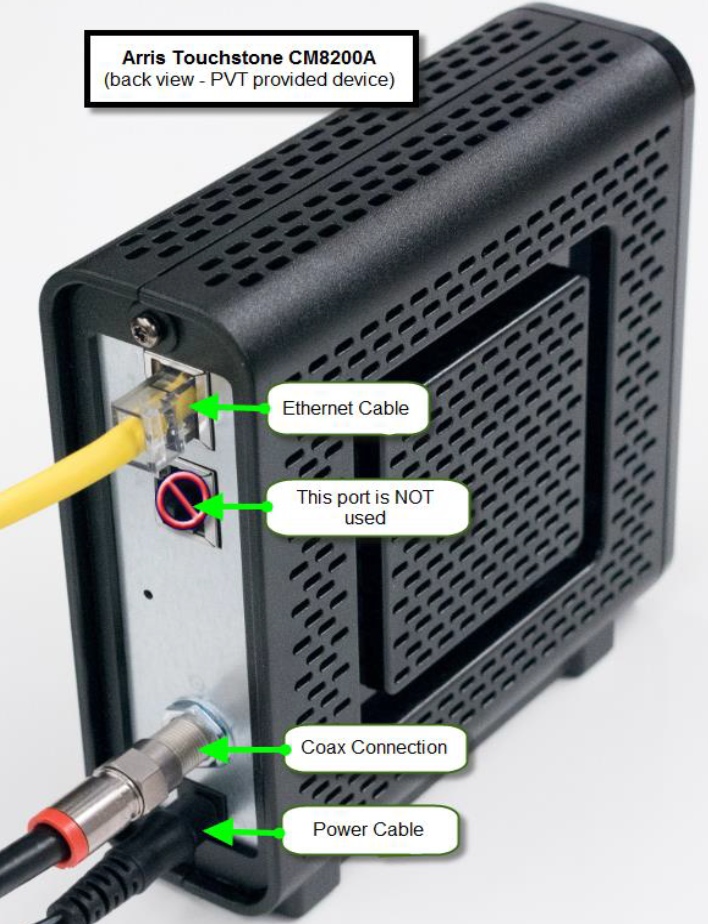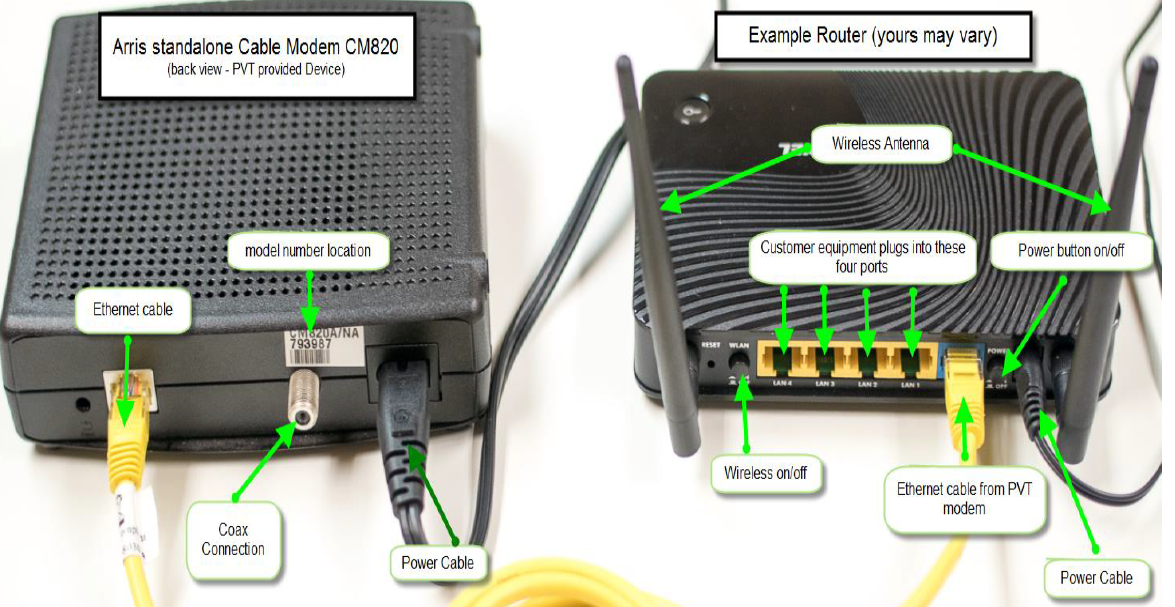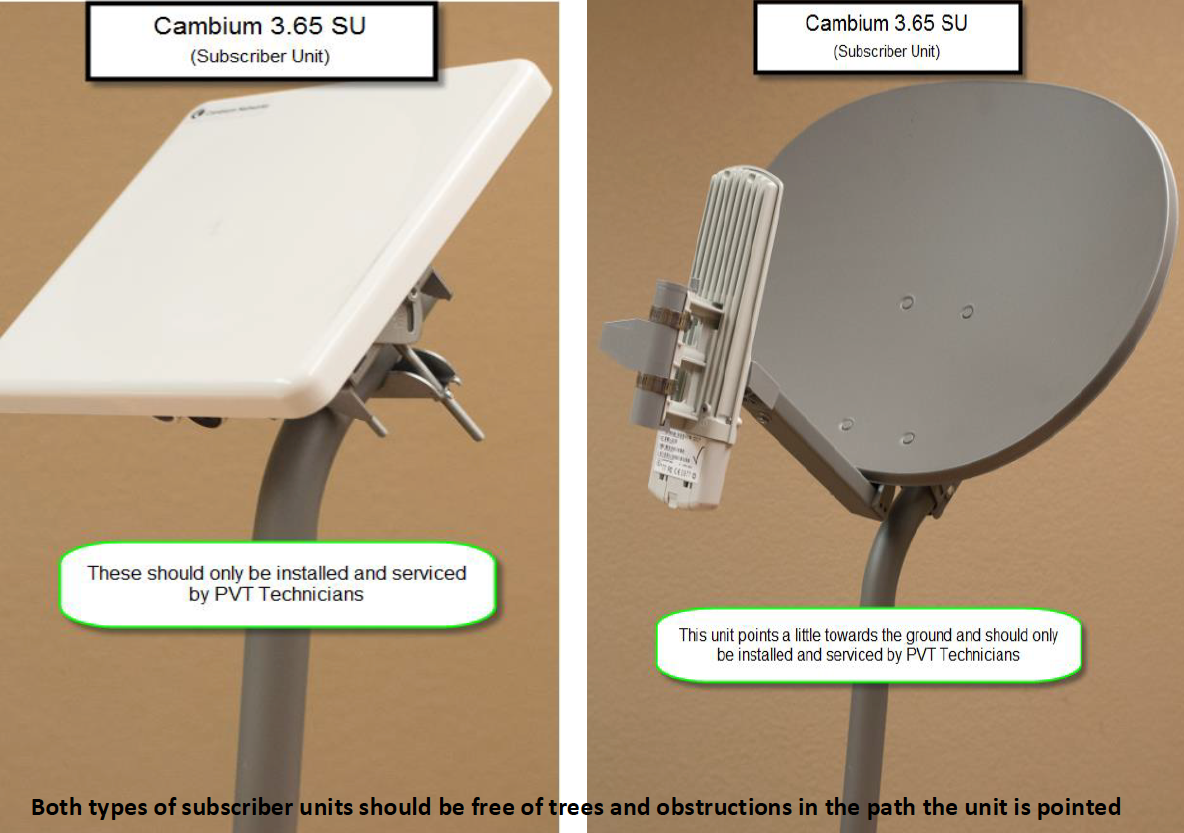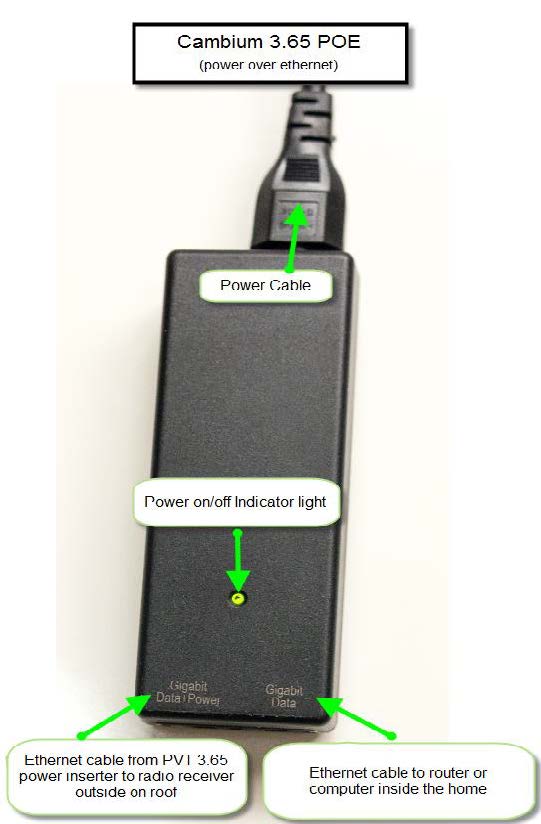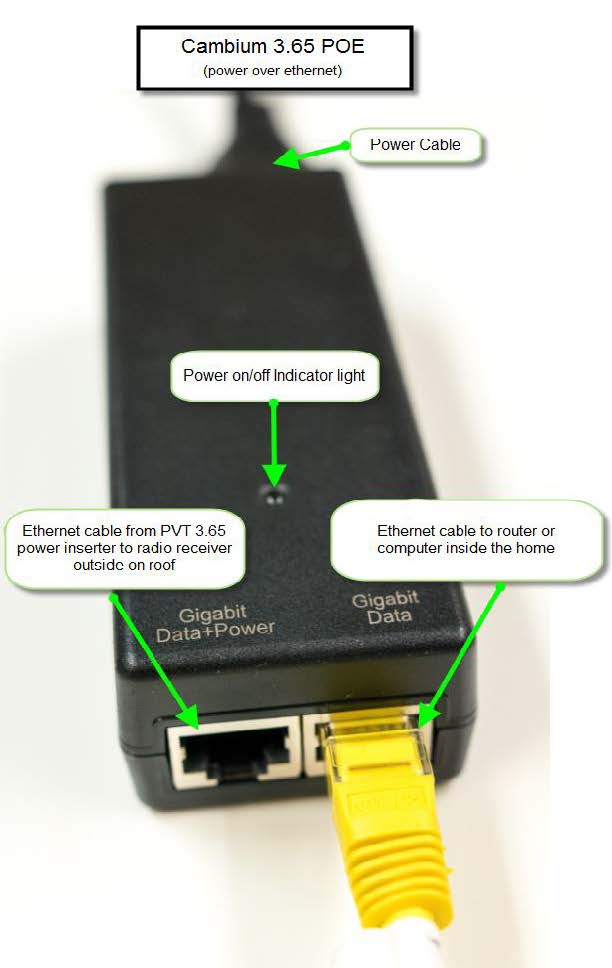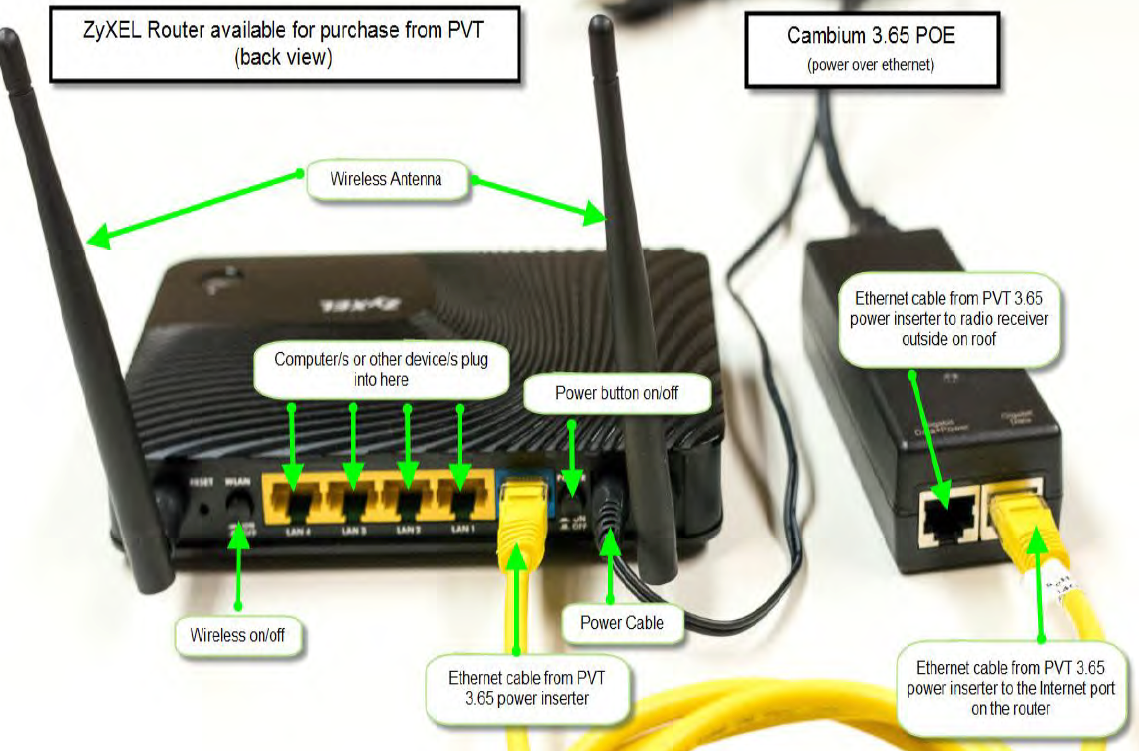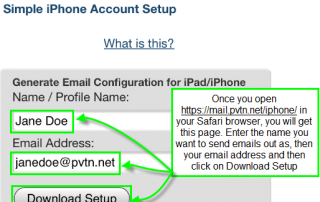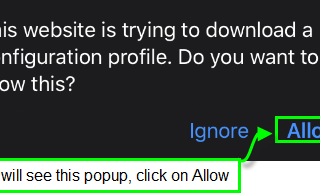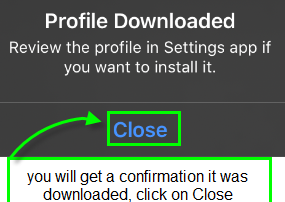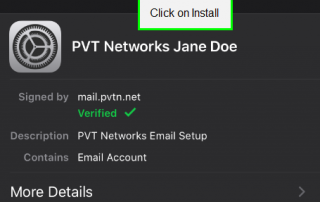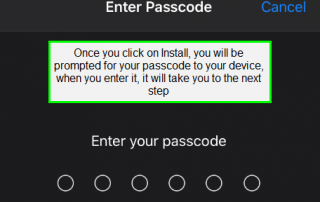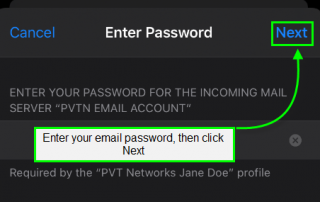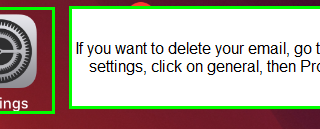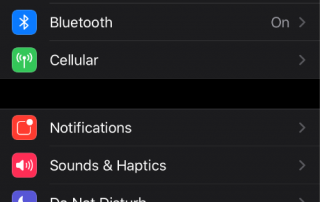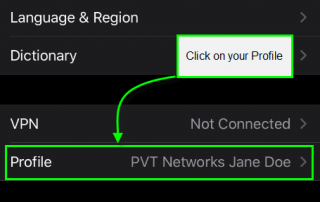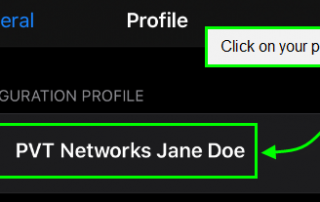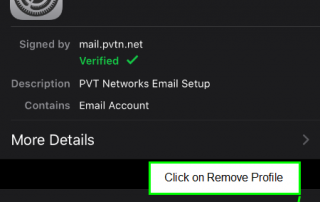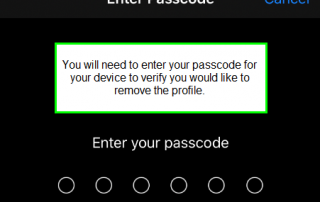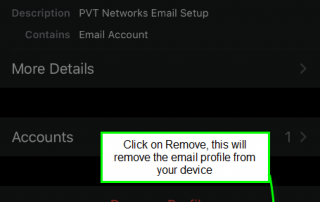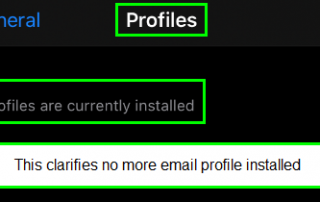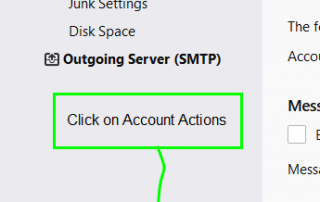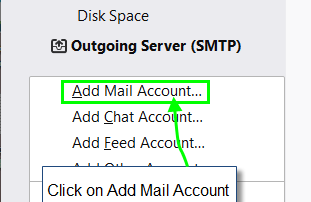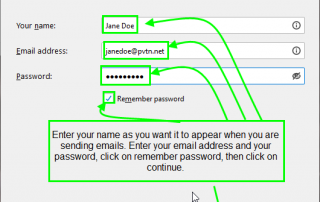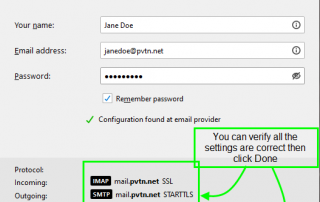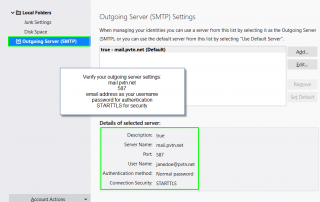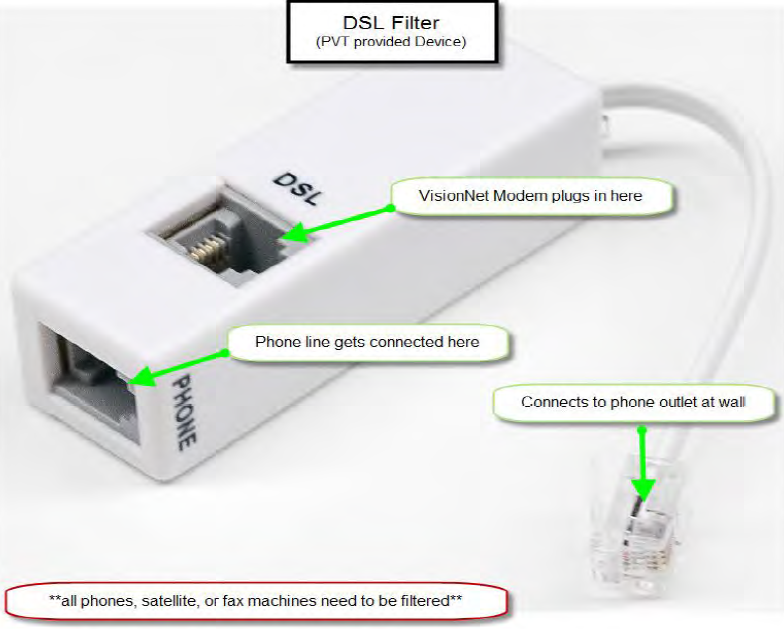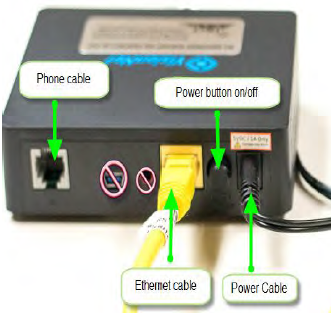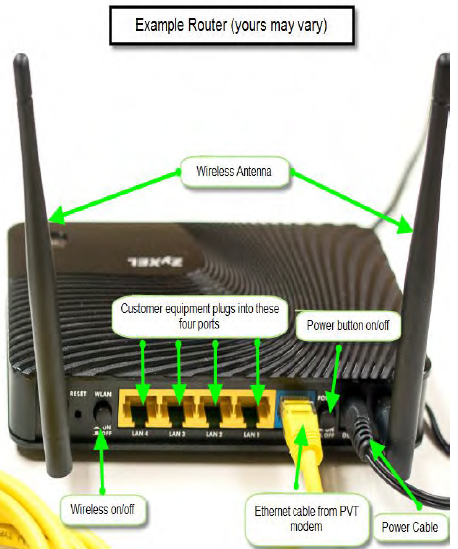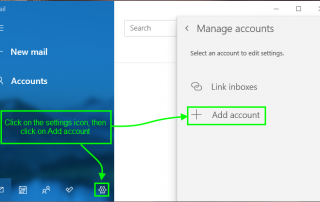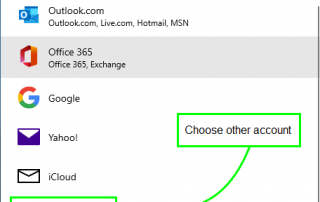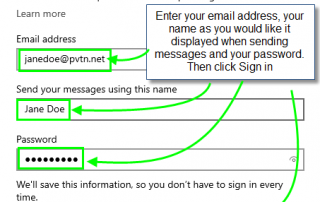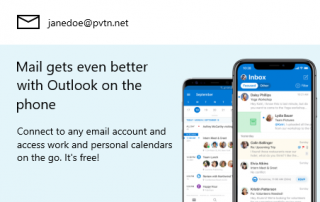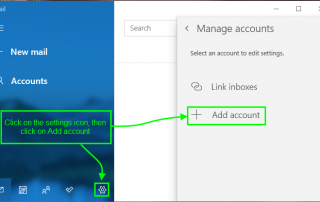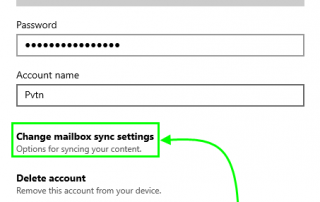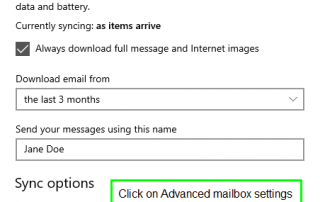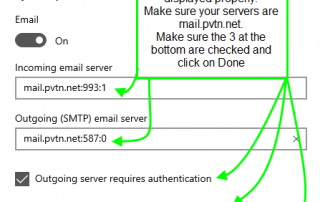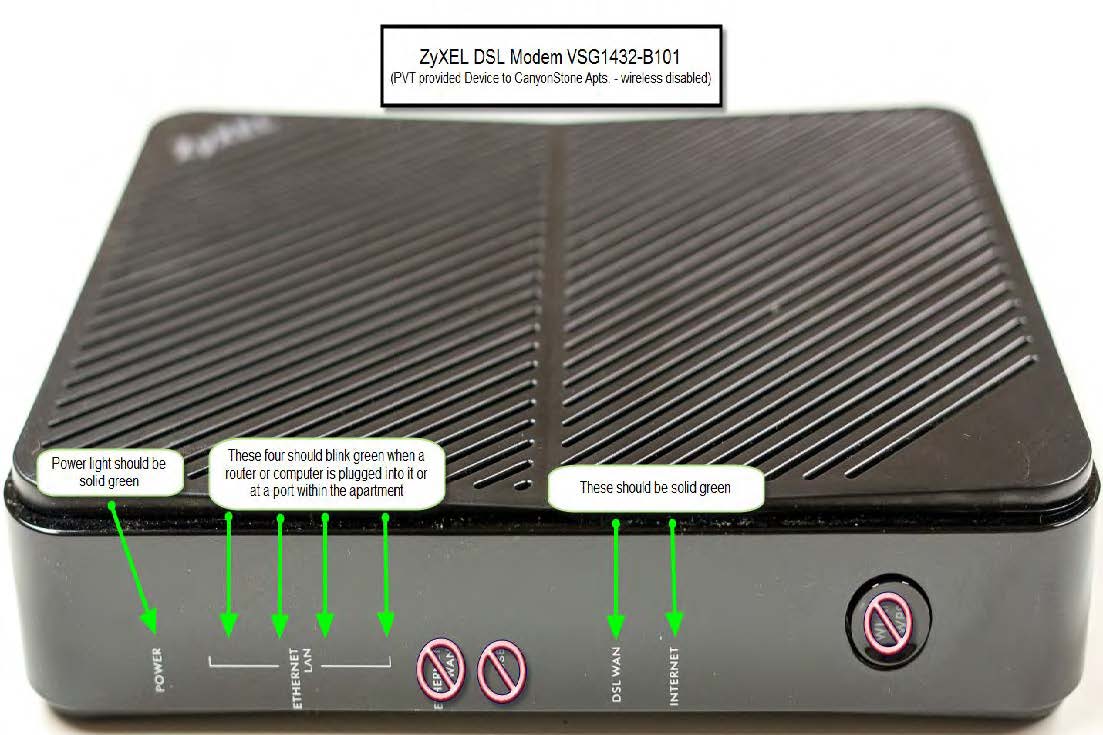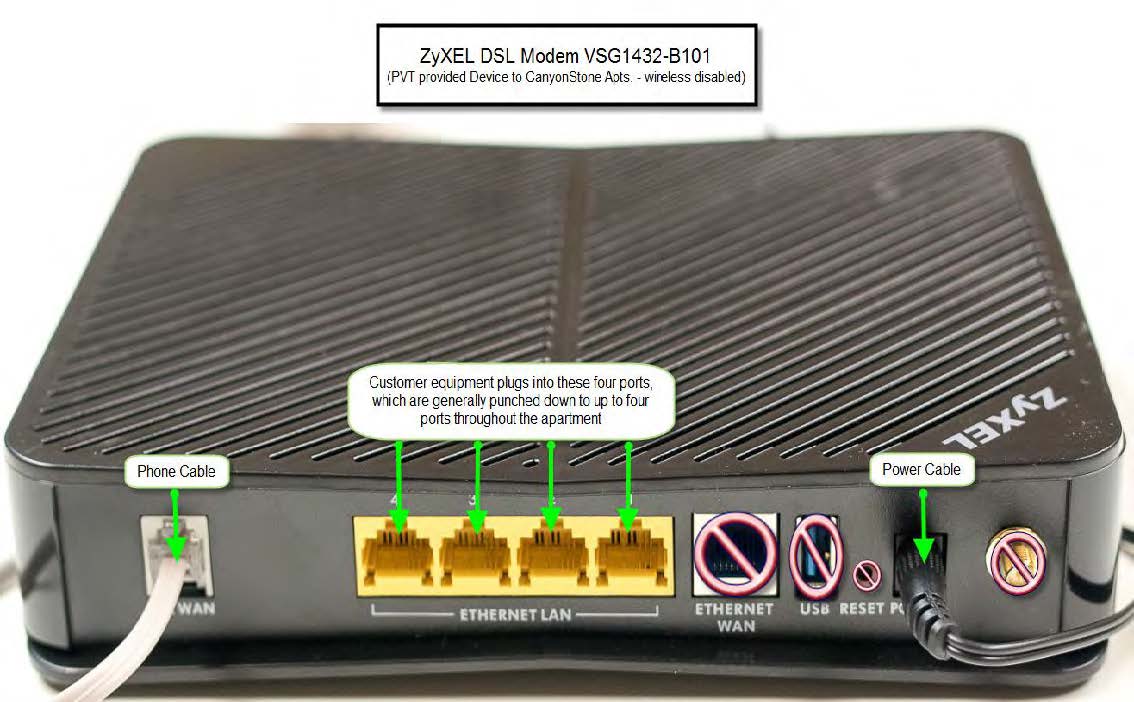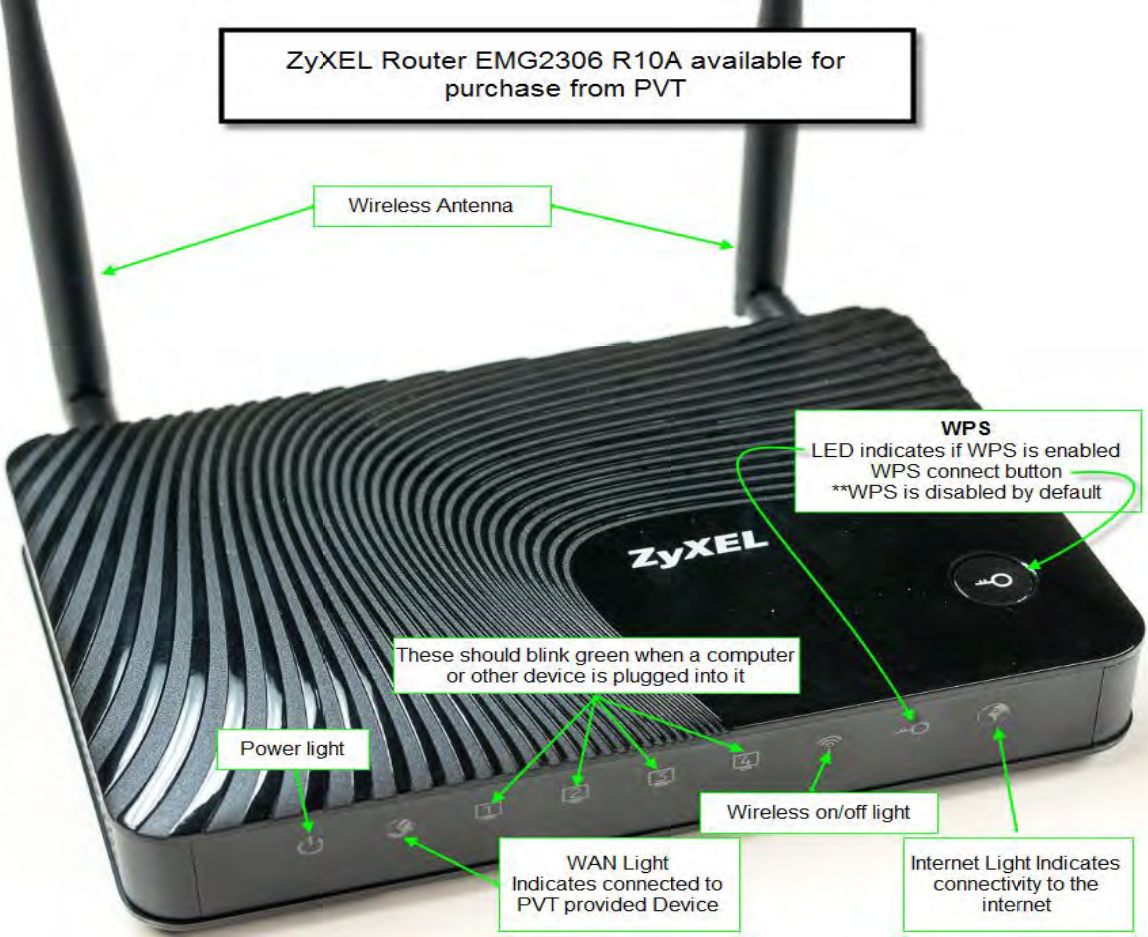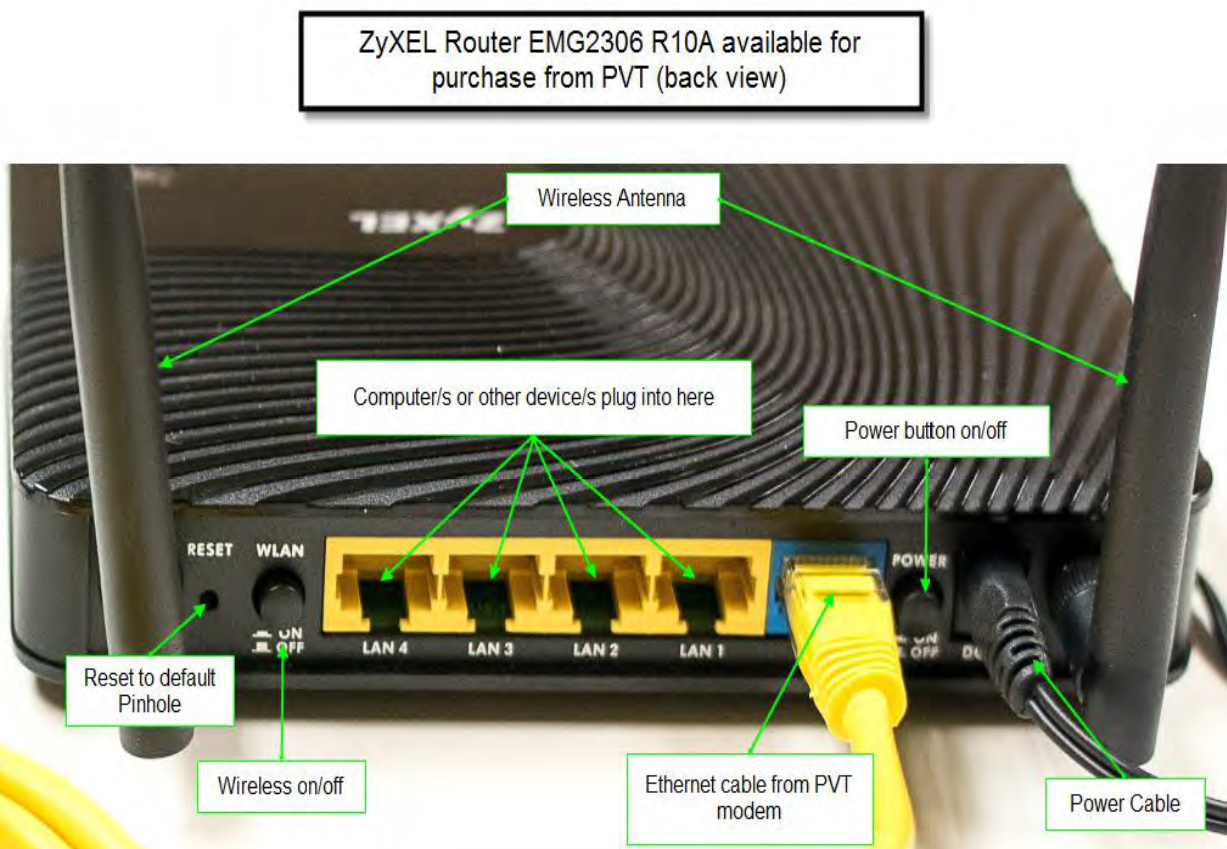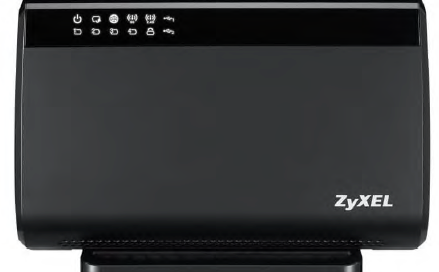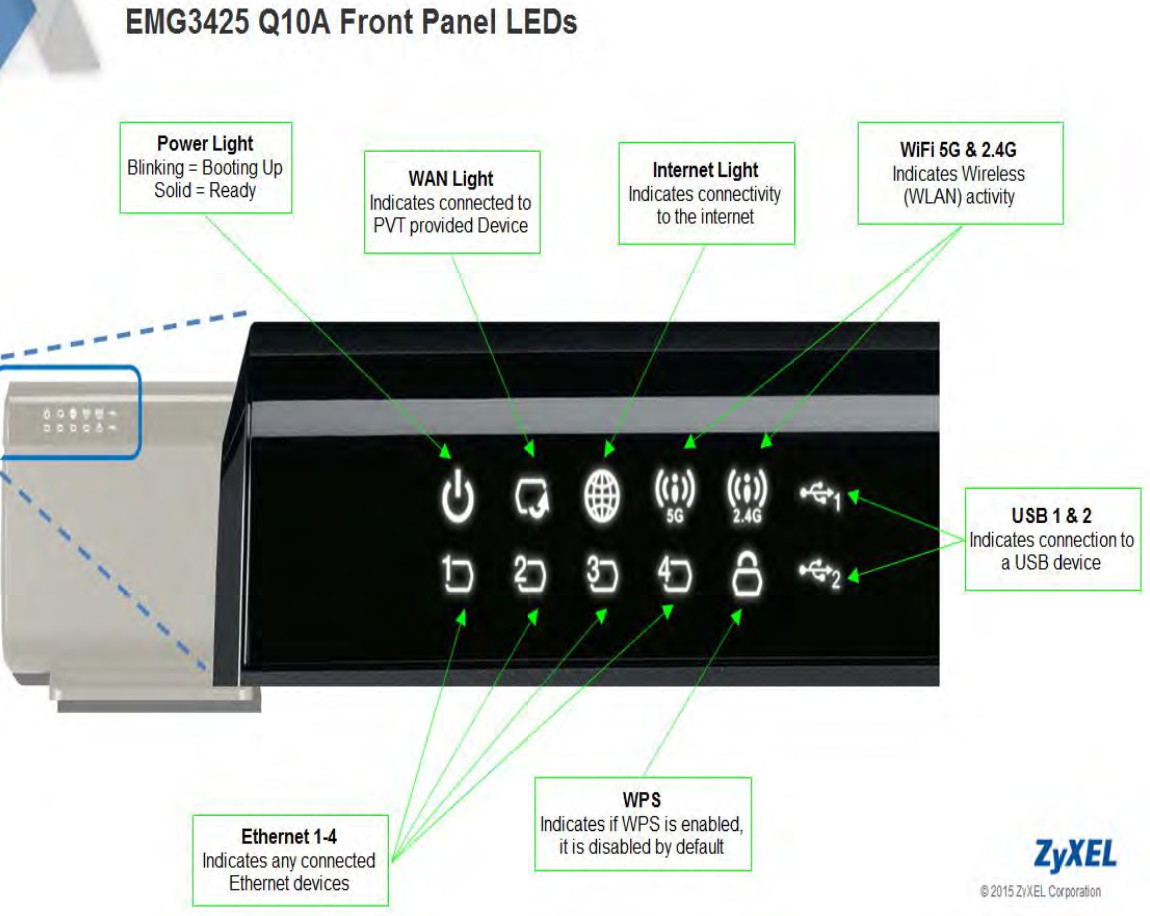FAQs (Frequently Asked Questions) and Common Support Solutions
Following below are support solutions and links to reference guides. Please select a category such as “Email” or “Security” to find answers to common questions. You may also call our our office at 800-505-4844 or conduct an online chat with us during normal business hours using the “Contact Us” chat feature at the bottom of your screen. If you prefer to email us your question, please go to this page to fill out an online form with your question.
To access your USS (User Services System) account got to www.pvt.com and click on Manage your account.

Enter your credentials for Smarthub (if you do not know them contact a Customer Experience Representative to set them up)
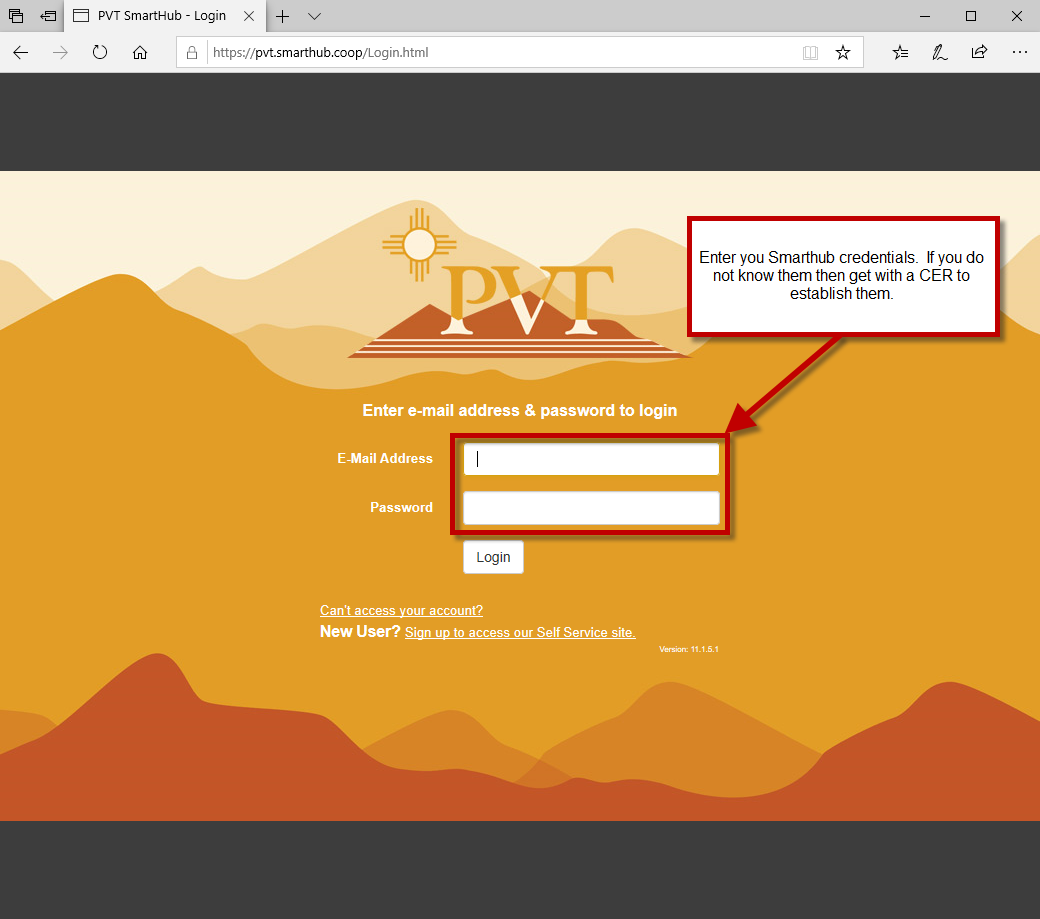
Click on “Manage Devices”. If you do not see this link then you do not have a managed device on your account.
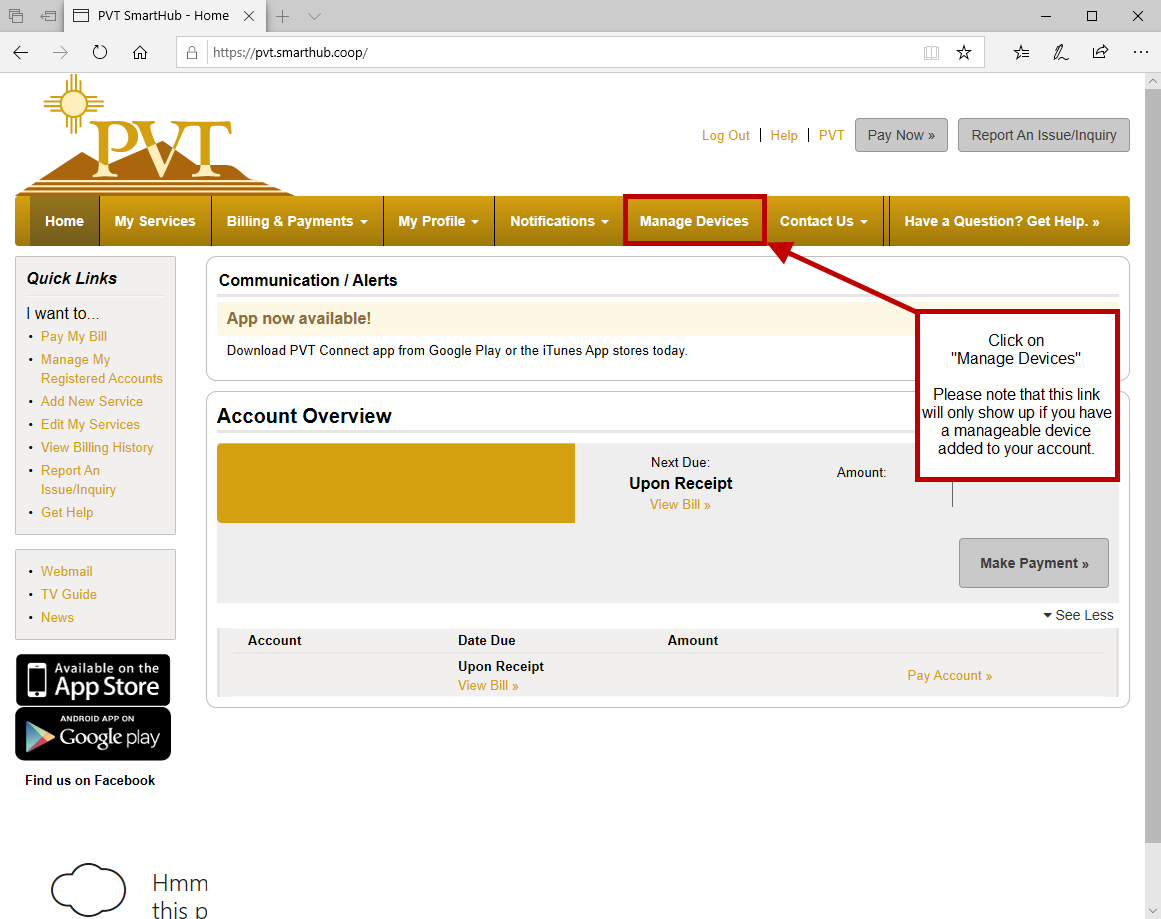
Click on “Go to SmartHub WiFi”
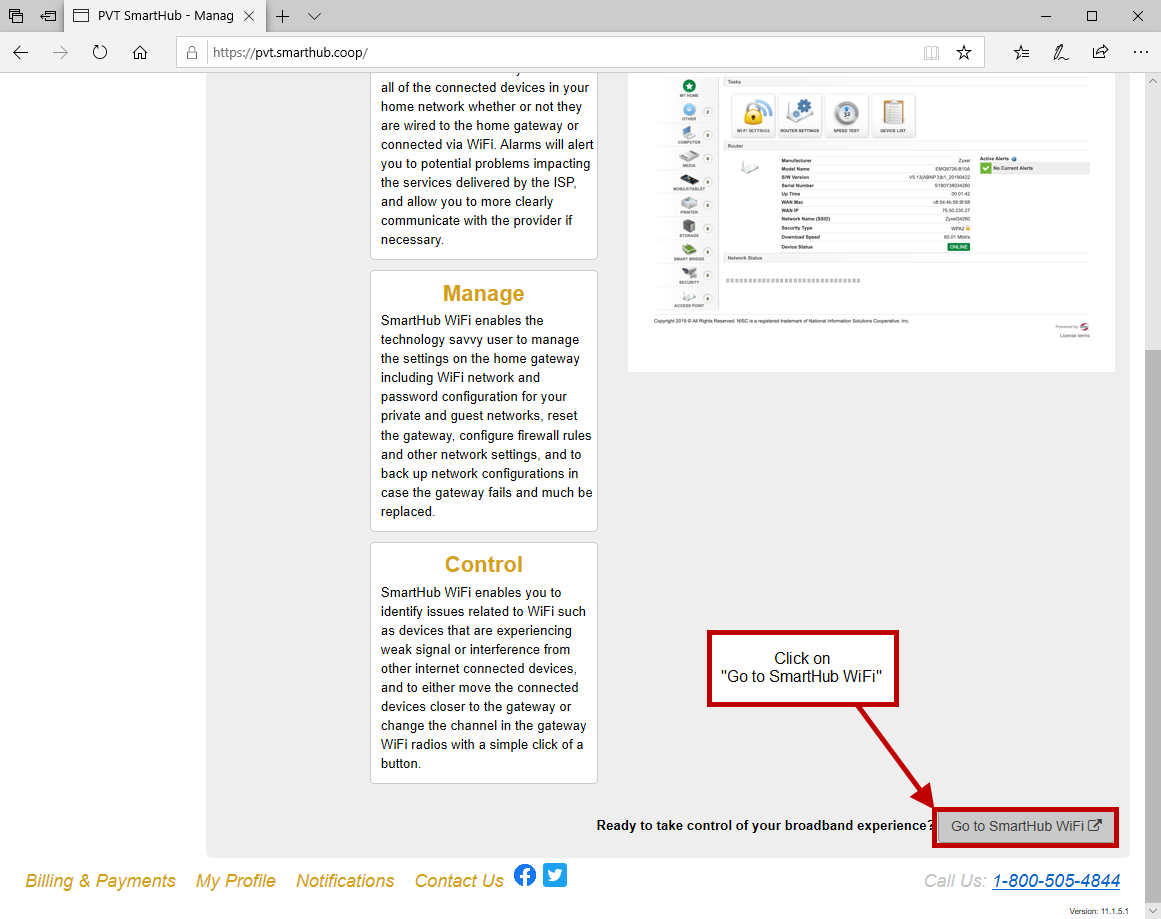
You are now logged in and can look around at the different settings for your router.
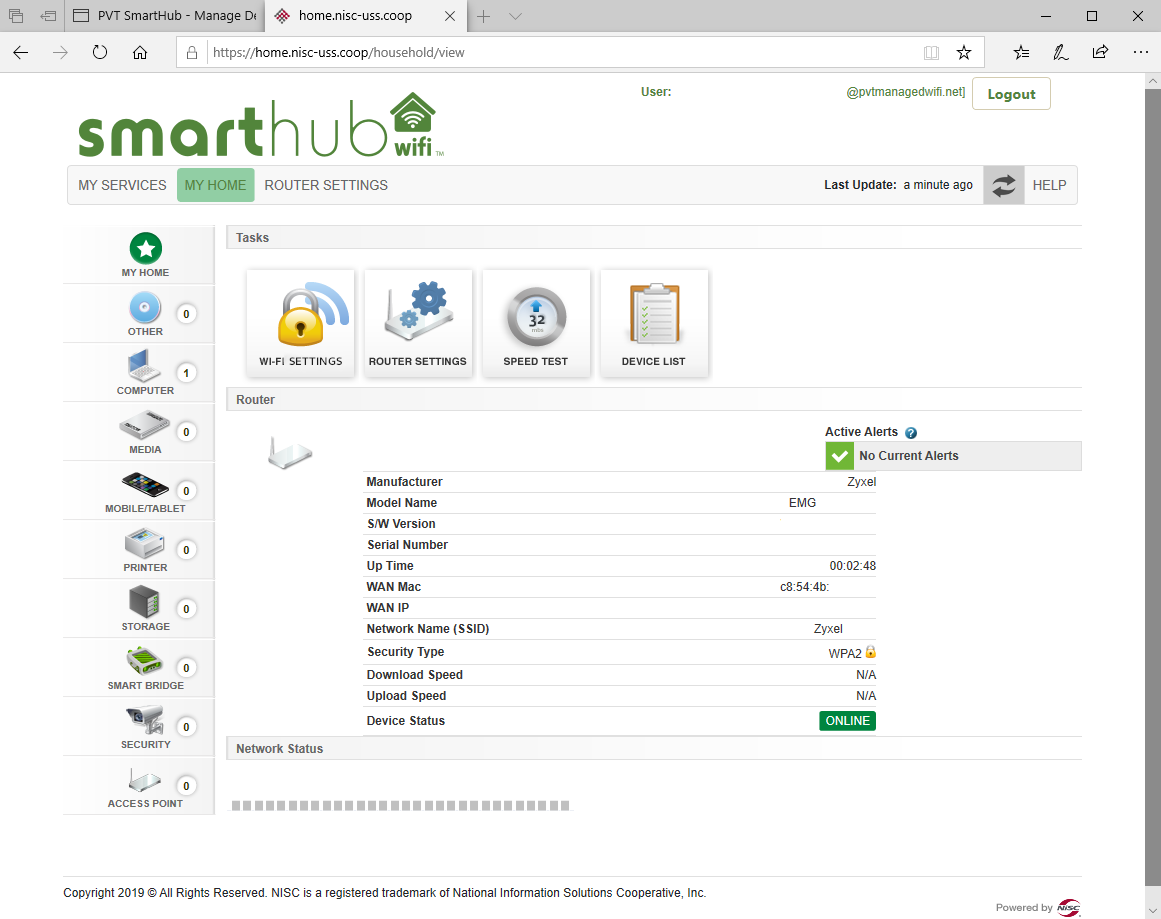
You must only use the remote that came with the PVT digital cable box. This remote is also programmed to work with your TV. This is the only remote that you need to operate both your TV and the PVT digital cable box.
Click here to access our calling features reference guide.
Click here to download a pdf document that contains the common modem and router configurations for current PVT equipment.
Click here to download a pdf document that contains the common modem and router configurations for current PVT equipment.
Keyfobs: Unscrew the back and pop open, replace with two or one watch batteries depending on the type of key fob. Maxell CR 2032; Duracell DL 2032 or Sener
CR2032 – only use lithium batteries
Door and window sensors: Look for tabs on the sensors and depress. The top will open. Replace batteries.
Smoke and Fire Detectors: Align tab with arrow and turn counter-clock wise to remove cover and replace batteries. To close, turn clock wise and make sure it clicks.
Enter your code + off, twice. If you have a key fob, hit the unlock button twice. This will clear most faults. If this does not clear the fault, please call 575-748-1241.
Connect a wireless router or access point to your PVT modem to create Wi-Fi access within your home or business. Wireless routers are available from PVT starting at $99.95. Signal strength varies by location. Remember, bandwidth is divided among all devices connected to your internet connection.
Call 575-748-1241. Please have your security passcode and account information available.
The comm failure (or Communication Failure) indicates that the system has lost either dial tone or internet connection. Verify that the connection that your system uses is working. If it is working, enter your code + off, twice. If this does not fix the issue, please call 575-748-1241.
Please verify that all doors and windows are closed. The system will not arm until all sensors show that they are closed. If closing all doors and windows does not work, contact PVT for further assistance at 575-748-1241.
Call 575-748-1241. Please have your verbal passcode and account information available. If you have forgotten your verbal passcode as well, please visit one of our offices with a picture ID.
PVT blocks, restricts or filters a few internet ports to protect our customers.
When ports are known to cause vulnerability to the security and privacy of your information, PVT blocks it to protect you. This protects you from common worms and from dangerous services that could allow intruders access to your computer. Below is a list of the ports that are restricted by PVT.
| Port | Transport | Protocol | Direction | Reason for Filtering |
|---|---|---|---|---|
| 17 | TCP/UDP | QOTD | Inbound | Used in DRDoS (distributed reflective denial of service) amplification attacks. Reference: https://www.us-cert.gov/ncas/alerts/TA14-017A |
| 19 | TCP/UDP | CharGEN | Inbound | Used in DRDoS (distributed reflective denial of service) amplification attacks. Reference: https://www.us-cert.gov/ncas/alerts/TA14-017A |
| 23 | TCP | Telnet | Inbound | N/A |
| 25 | TCP | SMTP | Both | Port 25 is unsecured, and Botnet spammers can use it to send spam. This does not affect PVT email usage. We recommend learning more about configuring your email settings to PVT email to use port 587. |
| 111 | TCP/UDP | NetBios | Both | Portmapper used in reflective DDOS Attacks |
| 135-139 | TCP/UDP | NetBios | Both | NetBios services allow file sharing over networks. When improperly configured, ports 135-139 can expose critical system files or give full file system access (run, delete, copy) to any malicious intruder connected to the network. |
| 161 | UDP | SNMP | Inbound | Used in DRDoS (distributed reflective denial of service) amplification attacks. Reference: https://www.us-cert.gov/ncas/alerts/TA14-017A |
| 445 | TCP | MS-DS/SMB | Both | Port 445 is vulnerable to attacks, exploits and malware such as the Sasser and Nimda worms. |
| 1080 | TCP | SOCKS | Inbound | Port 1080 is vulnerable to, among others, viruses, worms and DoS attacks. |
| 1433 | TCP | MS-SQL | Inbound | Worms, Trojans |
| 1434 | UDP | MS-SQL | Inbound | Worms, SQLslammer |
| 1900 | UDP | SSDP | Both | Port 1900 is vulnerable to DoS attacks. UPnP |
| 5351 | UDP | SSDP | Both | Port 5351 is vulnerable to DoS attacks. NAT port mapping. Similar to UPnP |
iPhone/iPad email setup (example setup from iOS 10.3.3).
Using Safari, tap on this link: https://mail.pvtn.net/iphone/
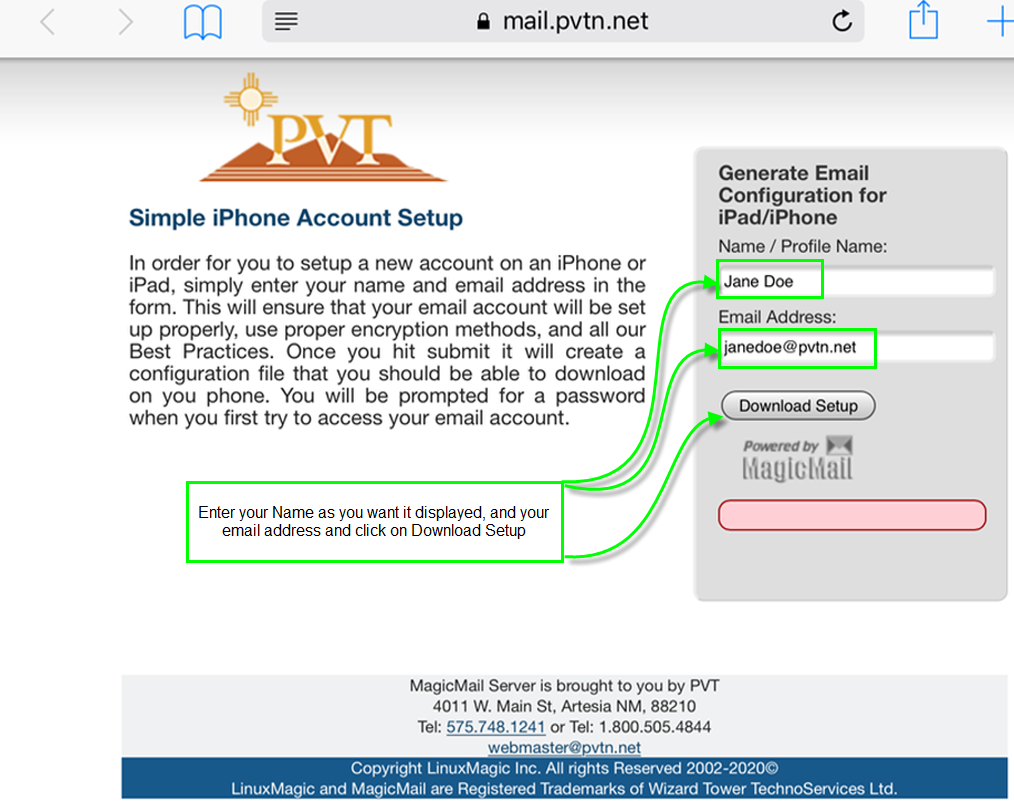
It will ask you for confirmation.
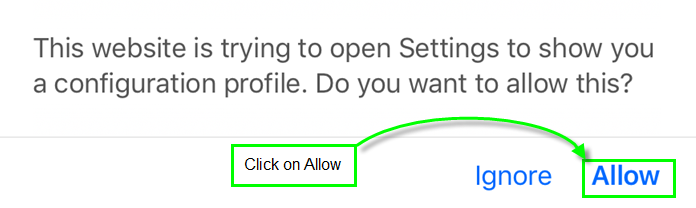
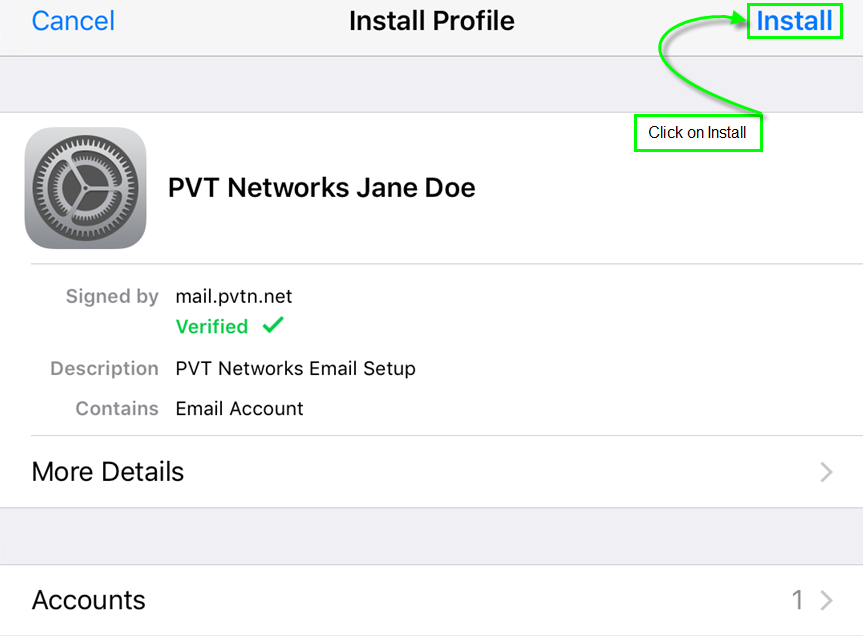
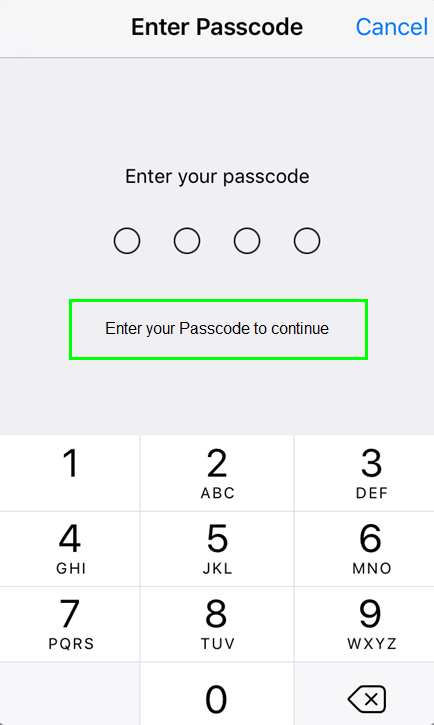
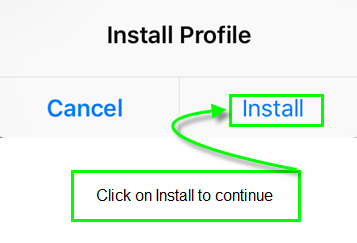
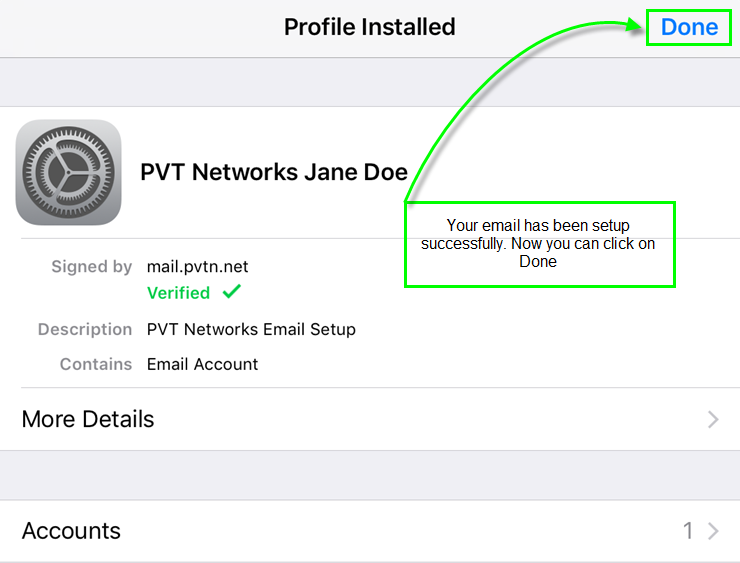
If you need to remove an email account from your older iPad device, go to Settings, General, and click on Profile.
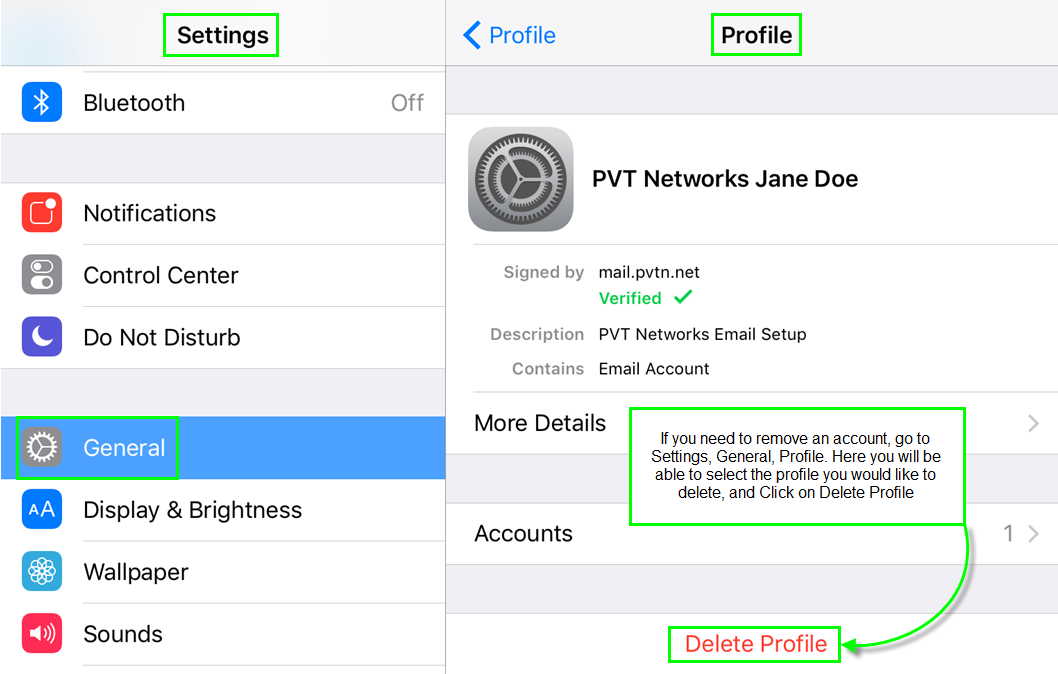
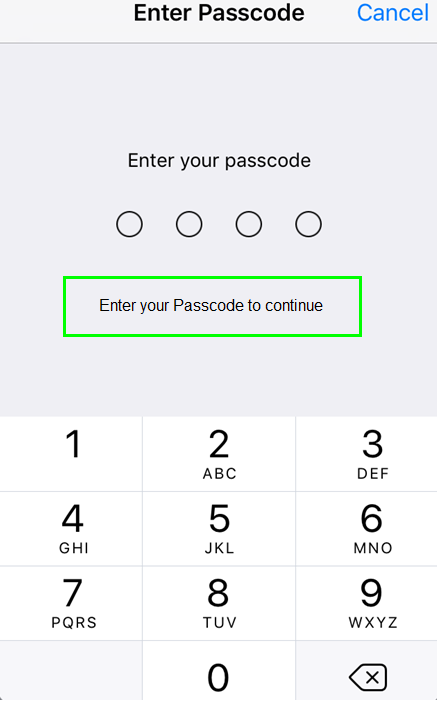
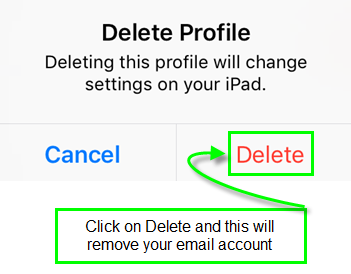
To remove an account from a newer iOS device, navigate to your settings and select “Passwords and Accounts.”
From the “Accounts” section, tap an email account – once done, scroll to “Delete Account.”
This only applies to TVs connected to the cable box with the HDMI cable. Push the Menu key on the upper right of the remote and use the arrows to navigate to the HDMI Setup menu item. Select OK on the TV Aspect Ratio option. Select the correct aspect ratio and choose the Apply button to accept the new settings.
Sometimes, the screen is not fully displaying the picture, or the screen is small with a black frame around the entire screen. This is a result of your TV being set to the wrong zoom level or the wrong aspect ratio. To fix this, consult the user manual on your TV for instructions on changing the zoom setting or the aspect ratio.
- Go to Mail on the menu and select Preferences
- On the menu that pops up click the + on the bottom left
- This will bring up a new window, type your Full Name, Email Address and Password then press continue
- On the next windows select IMAP from the drop down, then fill in the description, the incoming mail server, enter mail.pvtn.net, use your full email address as the login User Name and your email account password. Press Continue
- For outgoing mail server, enter a Description, for the Outgoing Mail Server, enter mail.pvtn.net put a check mark in Use Authentication, then use your full email address as the User Name and enter your email account password. Press Continue
- Press Create
- Another window will pop up, once all information has been verified, click on the red circle at the top left corner.
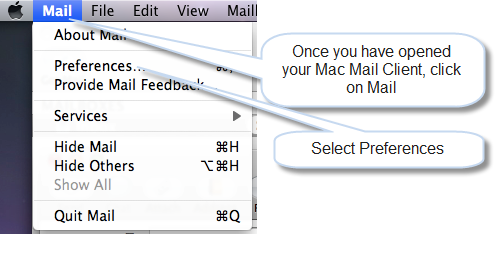
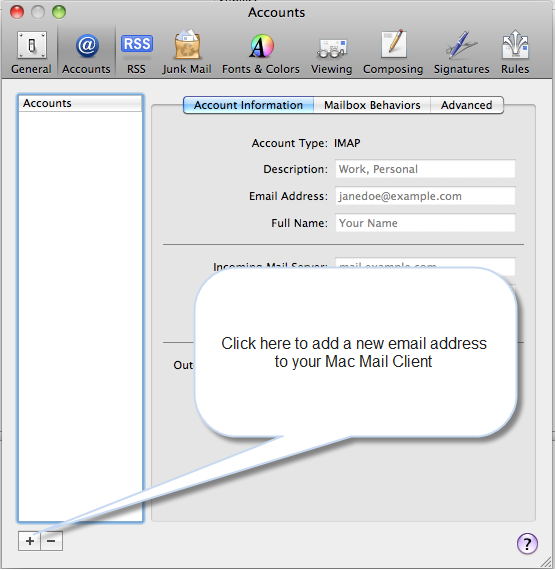
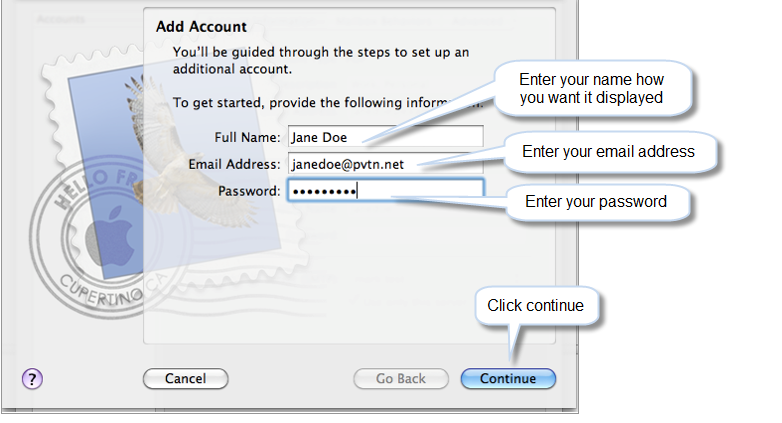
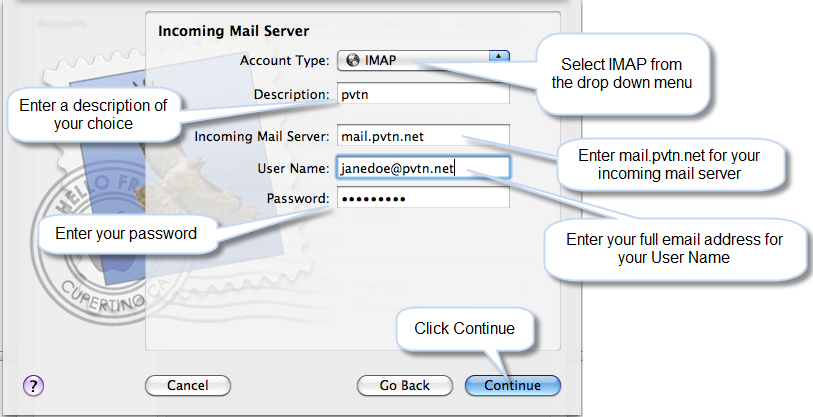
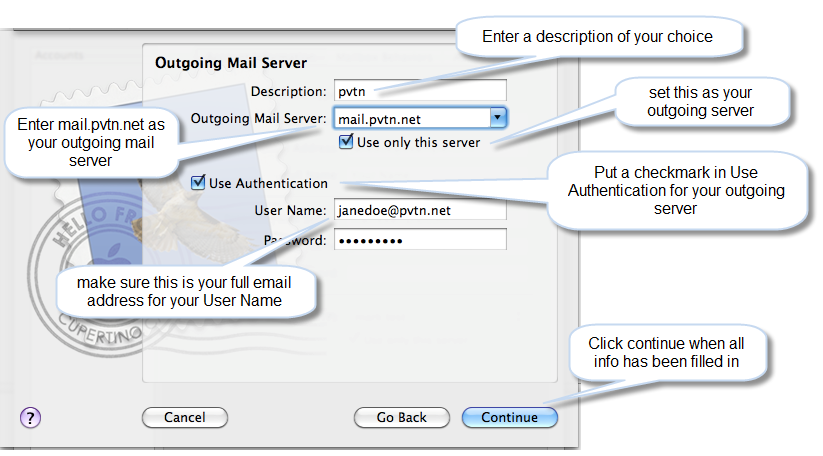
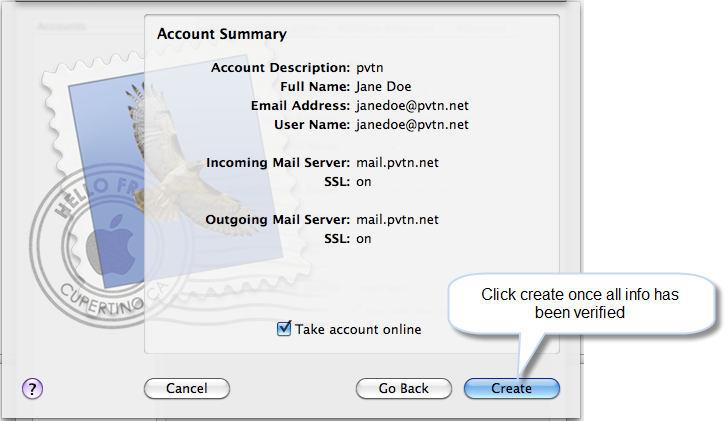
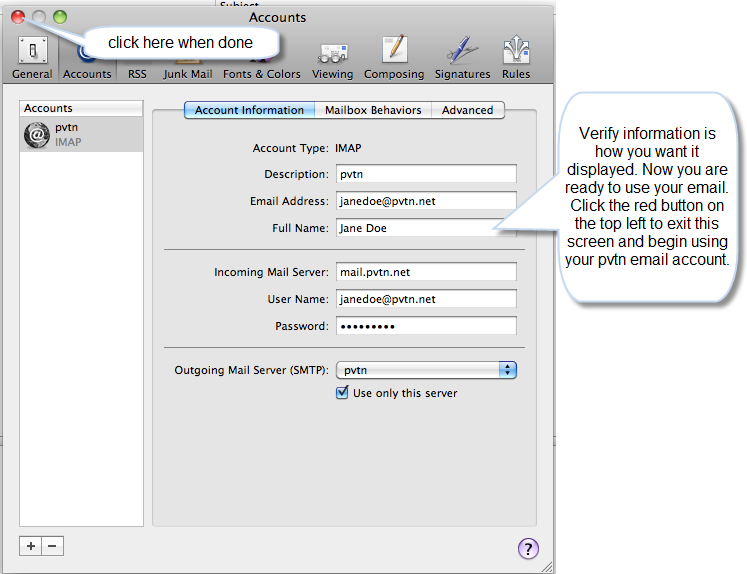
To change options, such as email forwarding, password, and vacation response, click on the “Email Options” link:
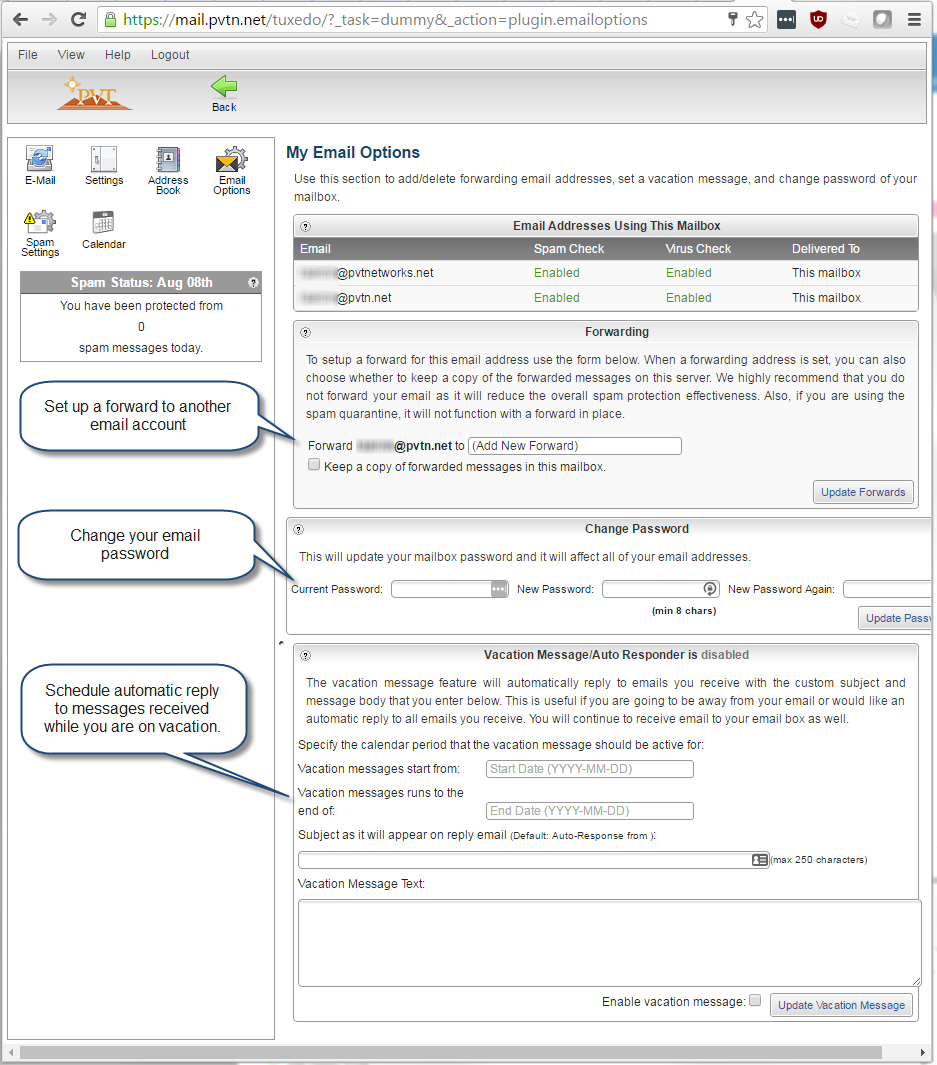
- Click on the Display Thunderbird menu icon
- On the menu that loads go to Preferences and select Email
- Now type in Your Name, Email address and Password and click Continue
- Make sure for incoming server IMAP is selected then press Manual config
- EFor incoming and outgoing Server hostname use mail.pvtn.net, verify that the incoming port is 993
- For SSL, select SSL/TLS for the incoming and Autodetect for Authentication
- For SSL, select STARTTLS for the outgoing and Autodetect for Authentication, verify that the outgoing port is 587
- For Username on both incoming and outgoing, use your full email address (if you type in your email address into the incoming server, the outgoing server will auto populate)
- Click on Re-test
- Click on Done
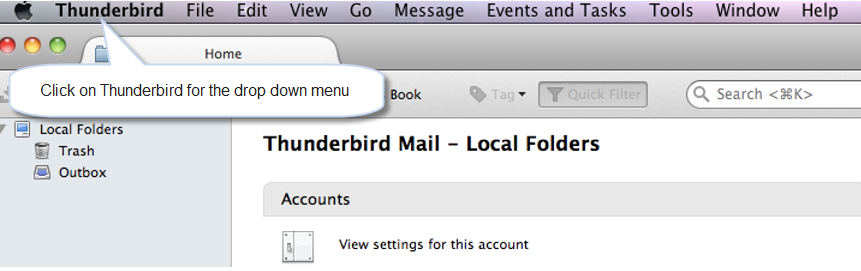
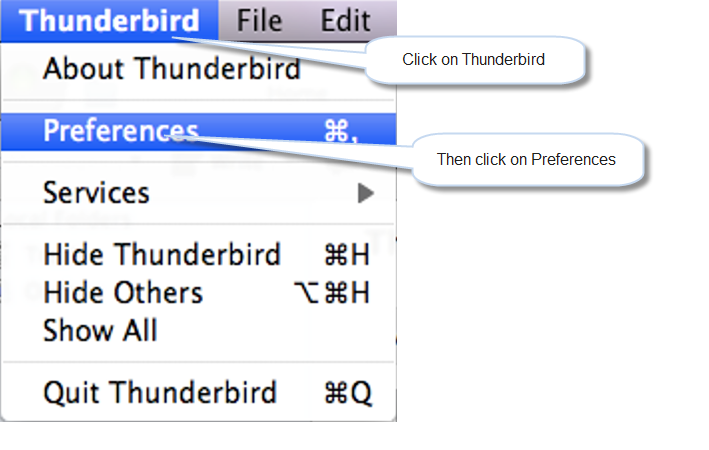
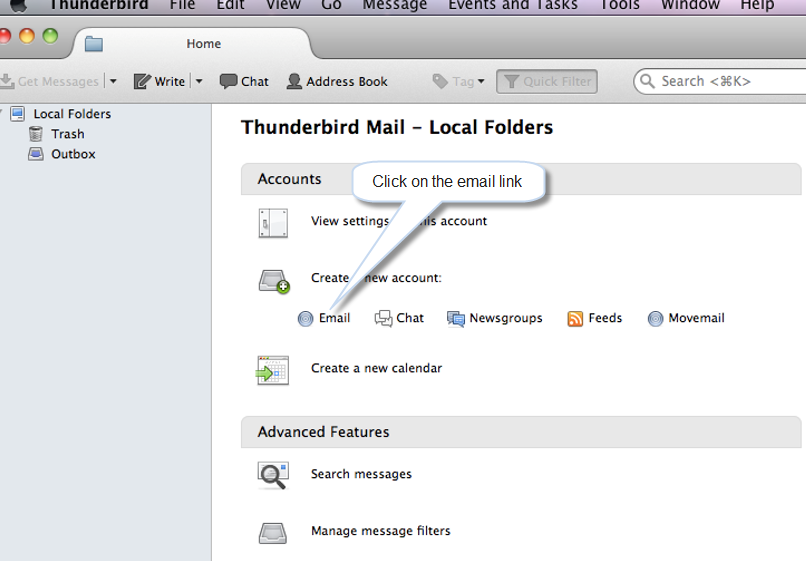
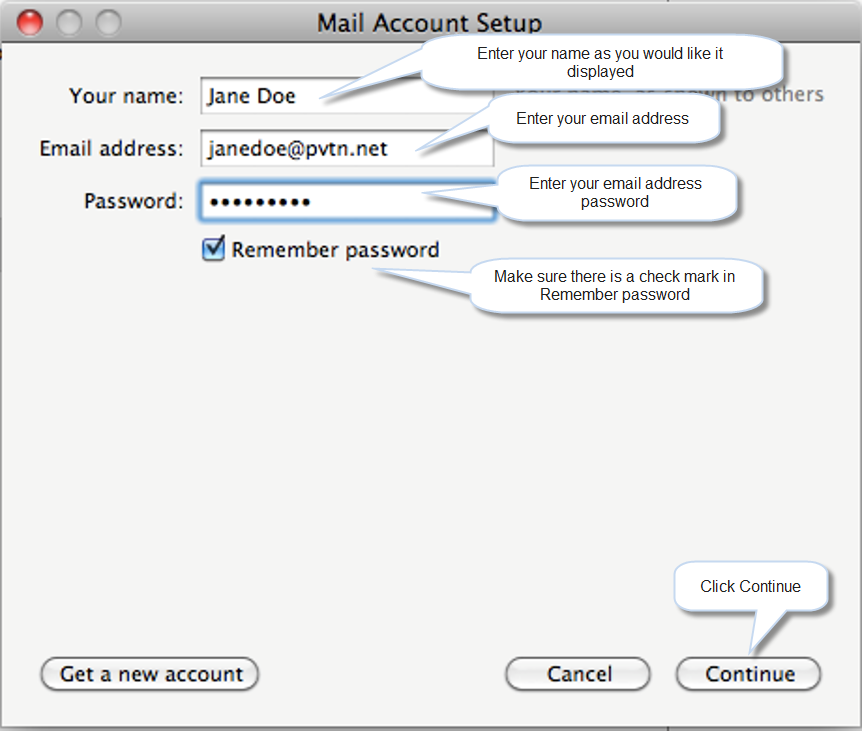
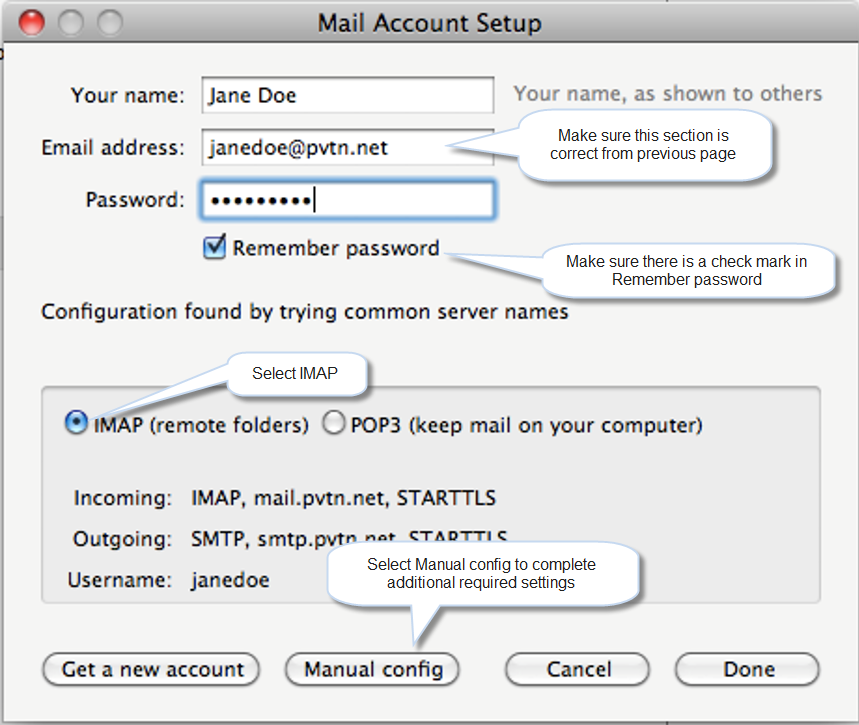
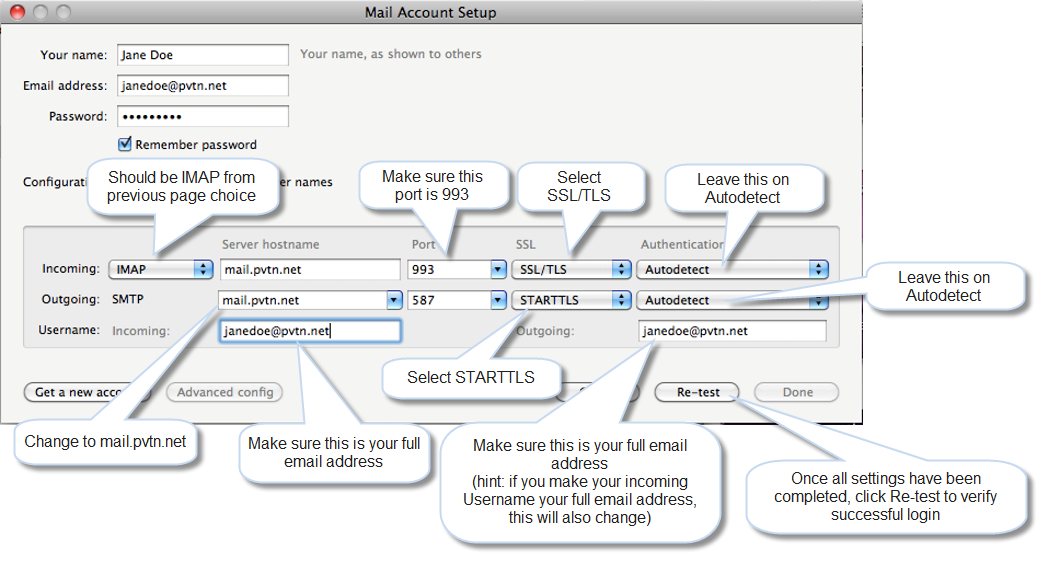
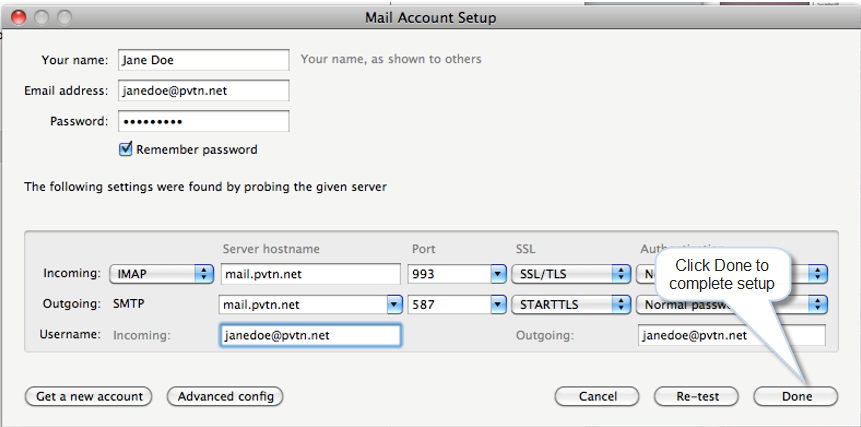
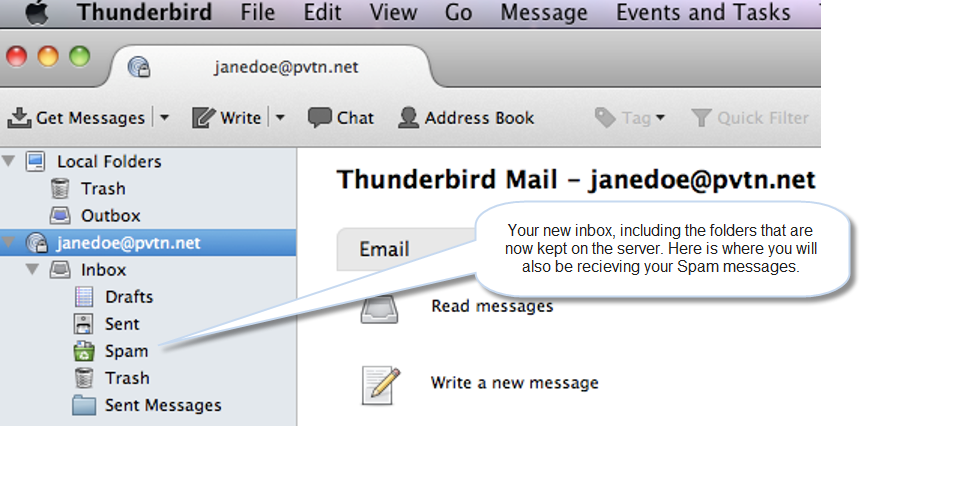
Please verify that all doors and windows are closed. Enter your code + off, twice. If this does not stop the the beeping, please call 575-748-1241.

Plug in the Netgear Nighthawk to the network.
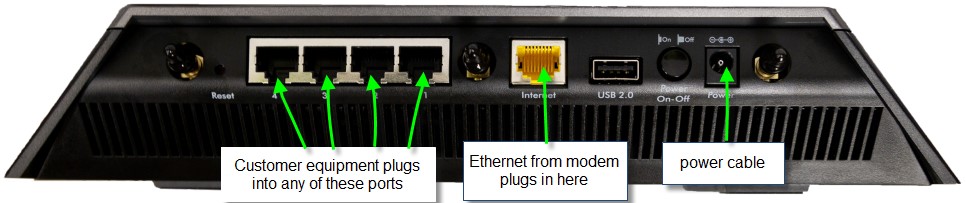
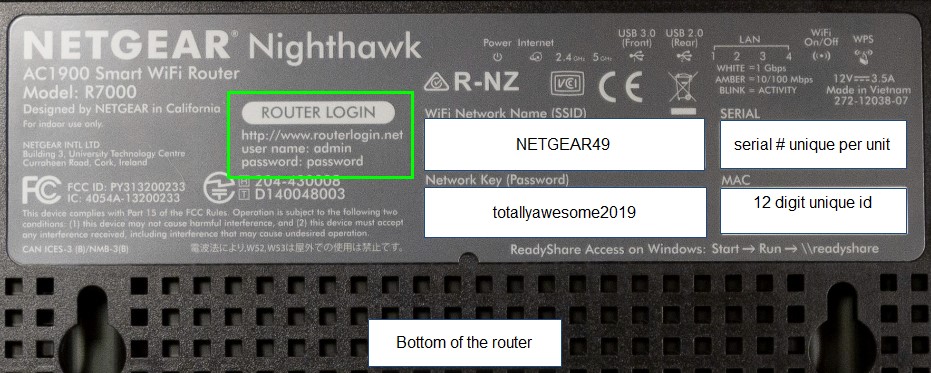
Once connected, your computer may popup a location selection for your router, if you are installing this at your home, choose Home network.
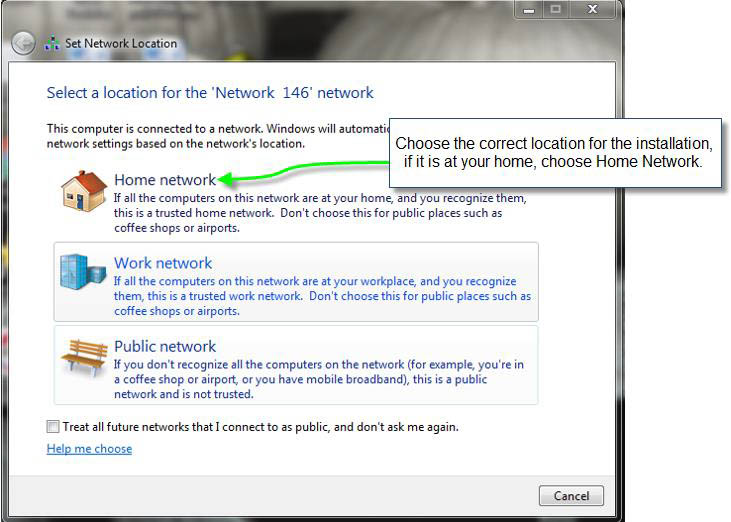
It will make this the default connection for your internet.
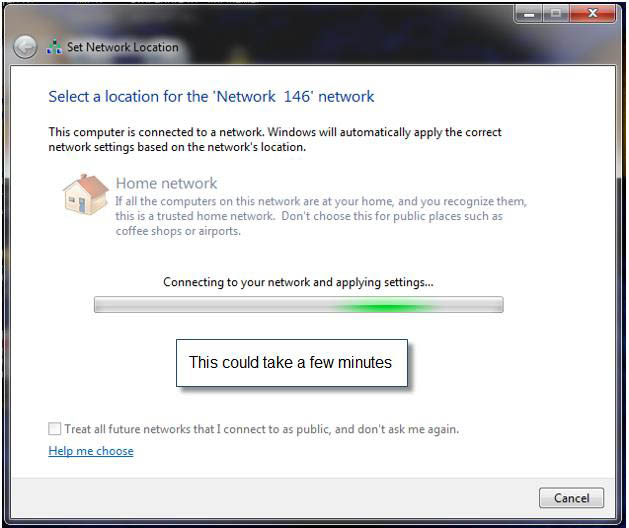
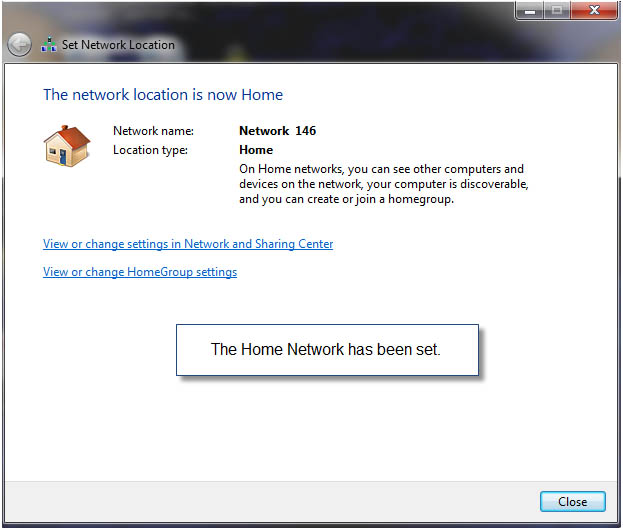
Now open your browser, Google Chrome or Internet explorer and type in the address bar: login.pvtn.net
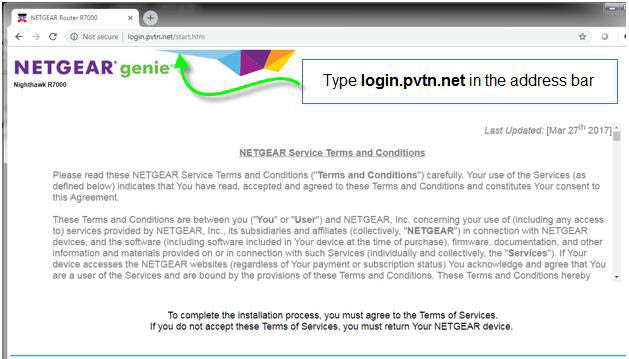
It will redirect to the router login screen to setup the router
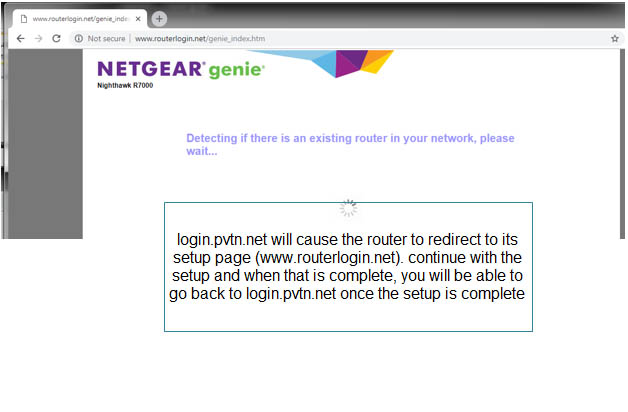
The information to login to the router is located on the bottom of the device.
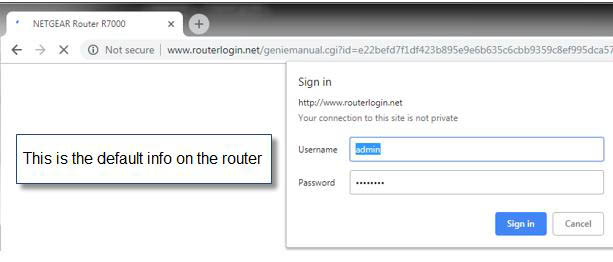
Some routers may provide promotions or specials, you can enable them, or skip them, or never show them again.
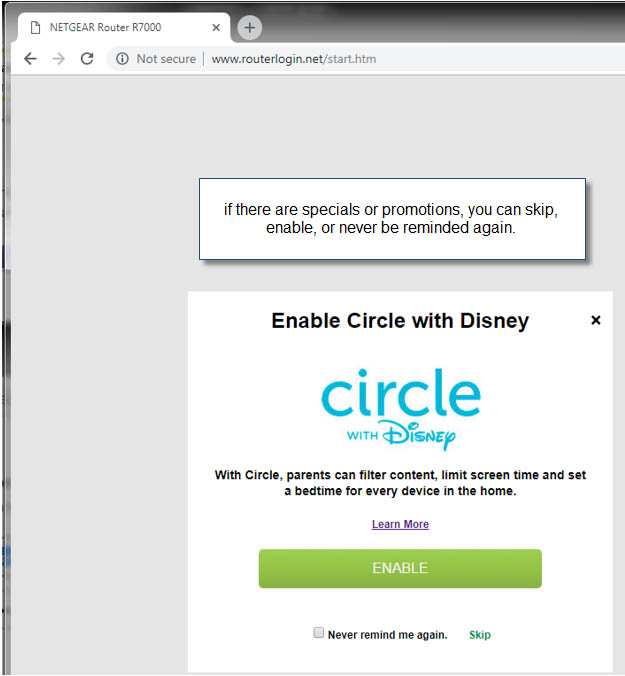
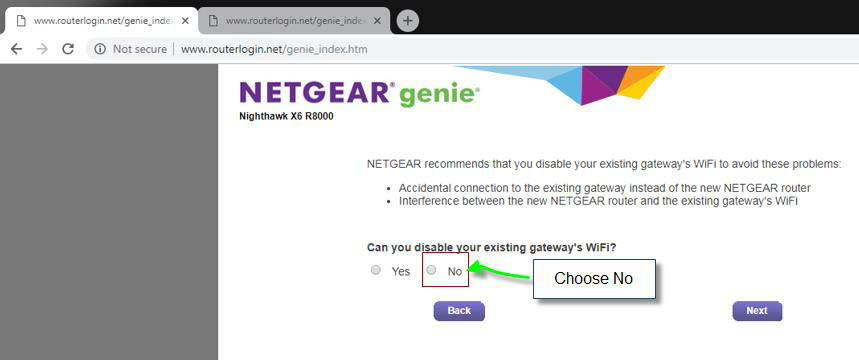
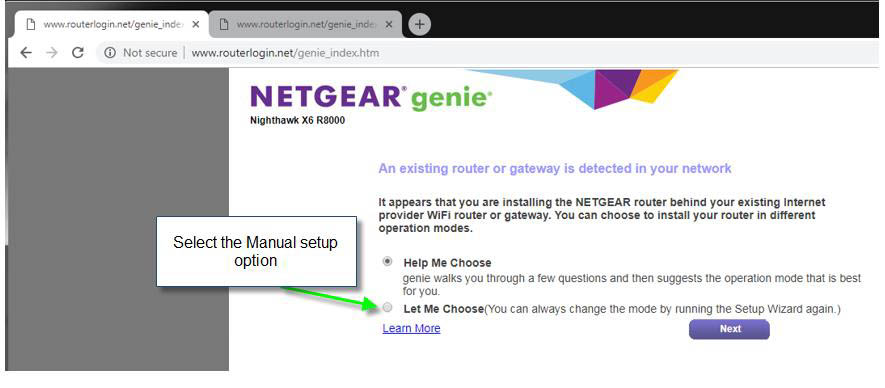
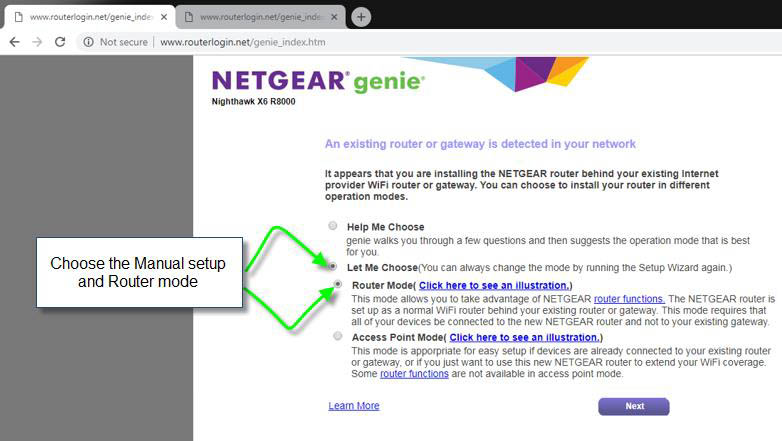
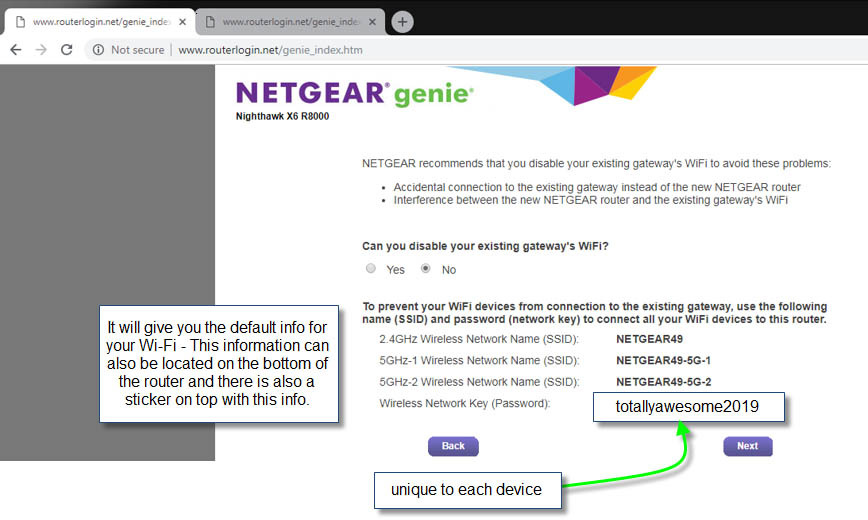
When logged into the device, the internet will show that it is not connected to a network.
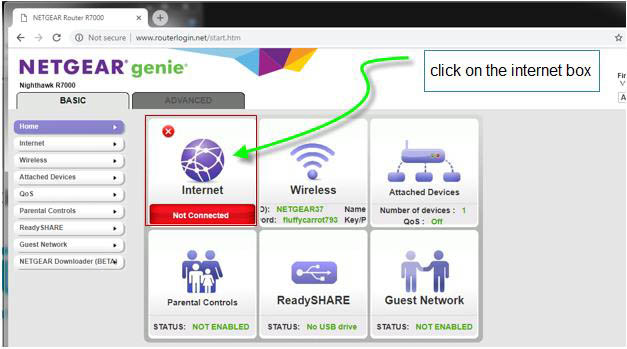
When the internet box is clicked, it will show the IP that it is currently pulling.
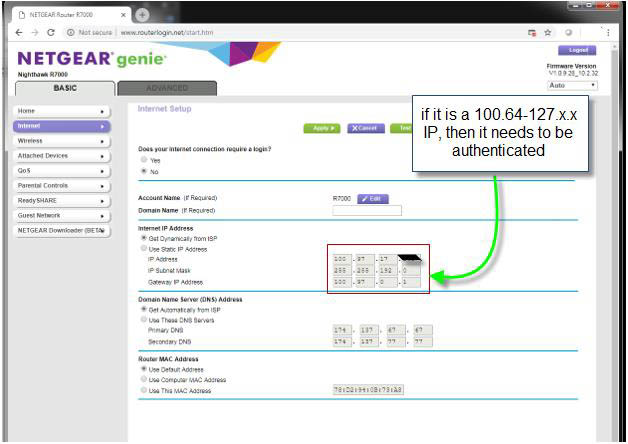
Type login.pvtn.net into the browser address bar. If popups are being blocked, they will need to be allowed for the login to popup.
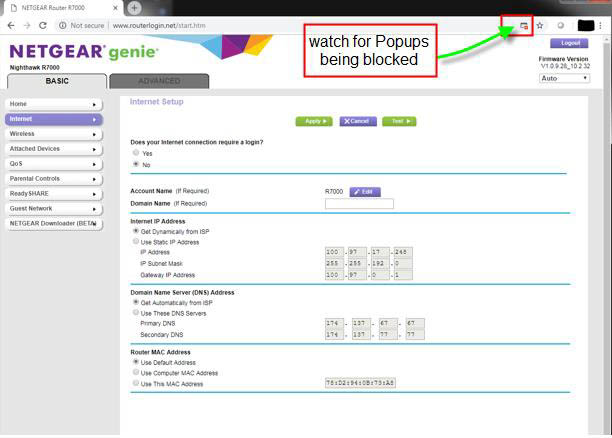
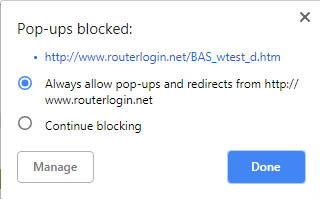
Here will be where the username and password will need to be entered for authentication.
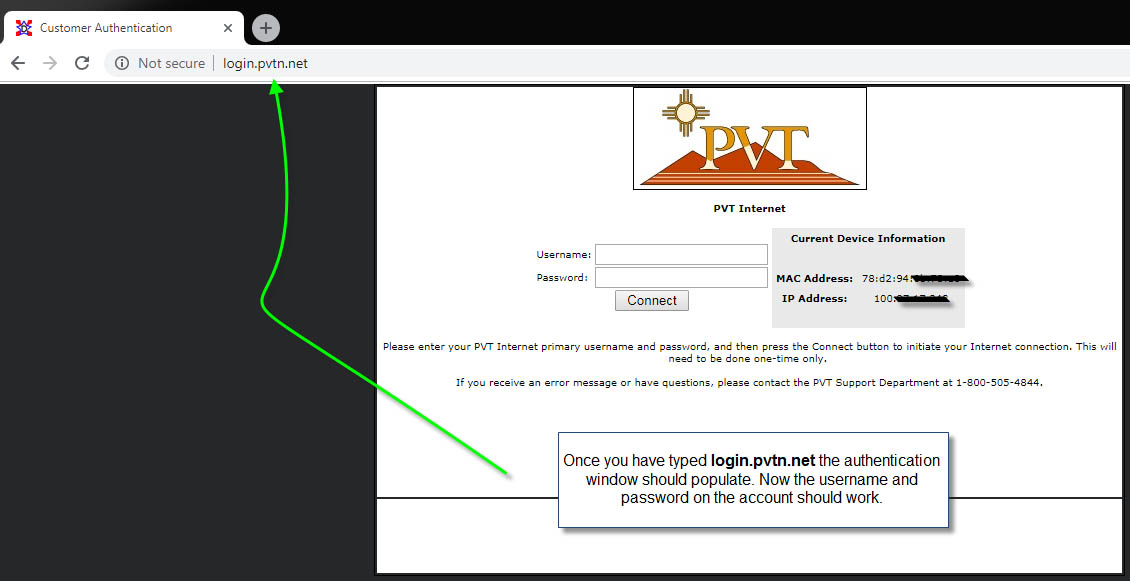
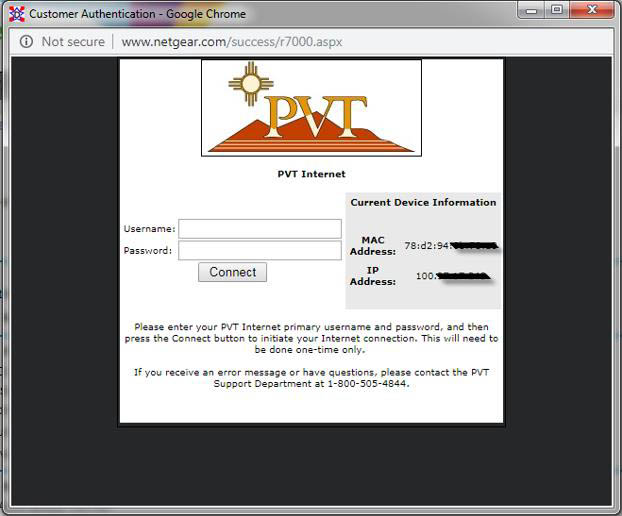
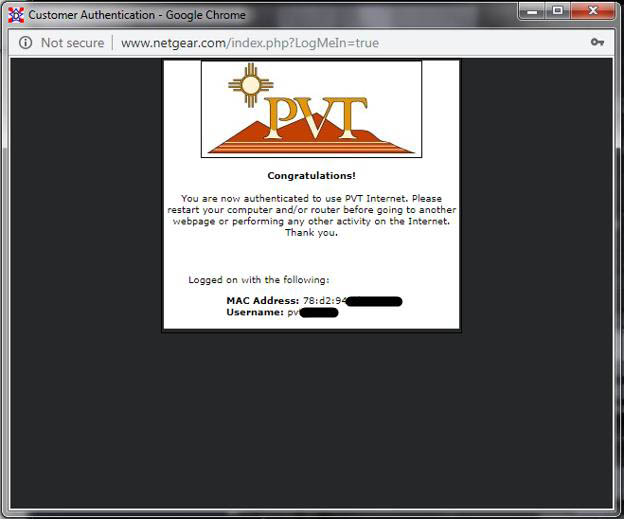
Once the router has been rebooted, log back into it by typing routerlogin.net in the address bar.

Here you will see that it is now pulling a proper IP from DHCPatriot, and internet should now be accessible.
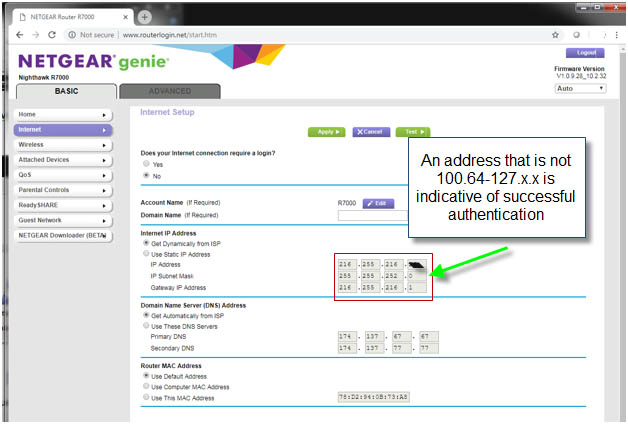
- Click File
- Select Add Account
Type your name (the way you would like it displayed when sending mail), your email address, and your password/confirm your password, click next - The congratulations page should appear, place a check mark in the change account settings and click next
- Verify the incoming mail server:
Account type: IMAP
Incoming mail server: mail.pvtn.net
Outgoing mail server: Change to: mail.pvtn.net - Type your full email address for the username
Make sure the checkmark is in the checkbox for Remember password - Click on more settings
The general tab shows your email
On the outgoing server tab, verify there is a check mark in my outgoing server (SMTP) requires authentication
On the advanced tab:
Incoming server (IMAP): 993
Use the following type of encryption: SSL
Outgoing server (SMTP): 587
Use the following type of encryption: TLS
Check mark in Purge items when switching folders while online - Once the Test Account Settings has completed, click on Close
- Then click on Finish
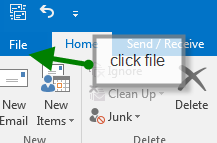
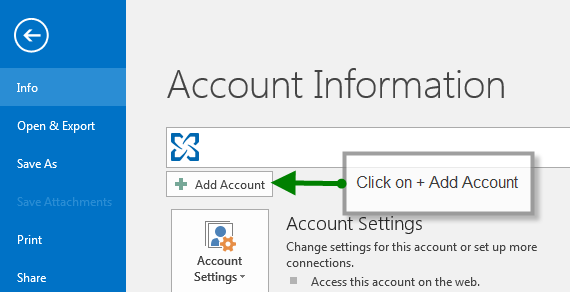
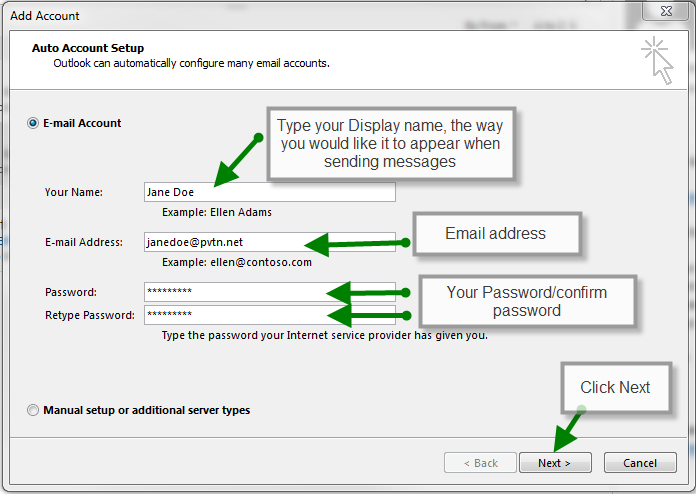
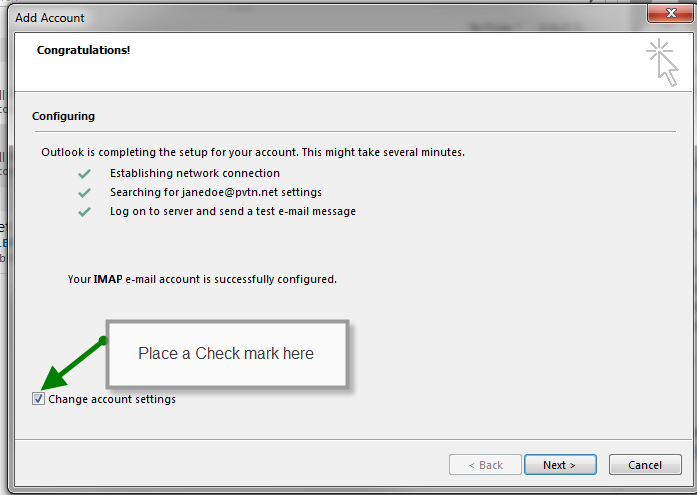
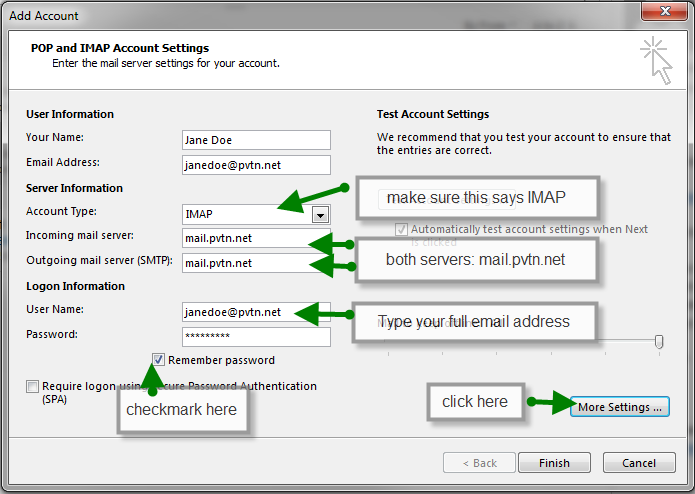
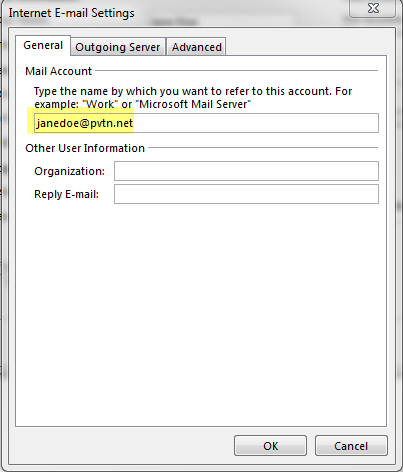
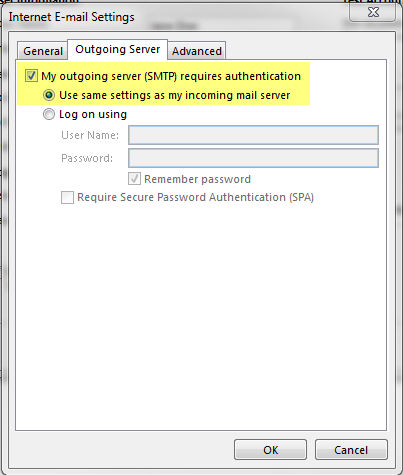
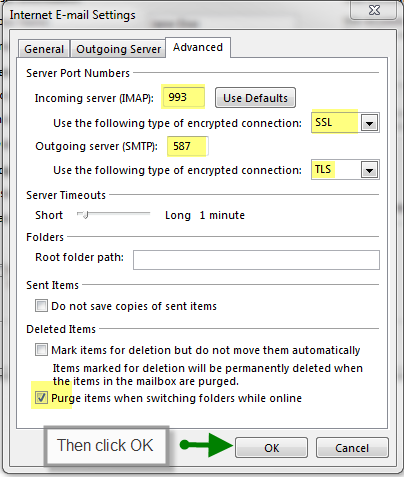
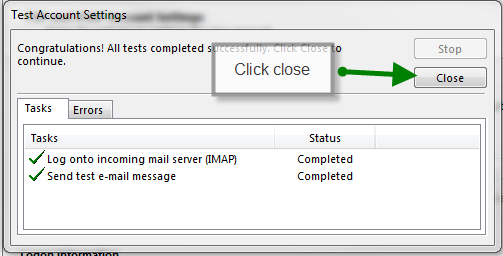
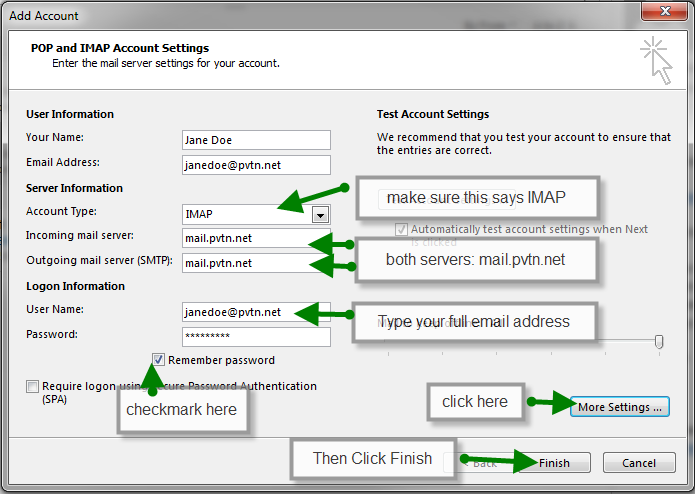
Go to control panel, choose Mail.
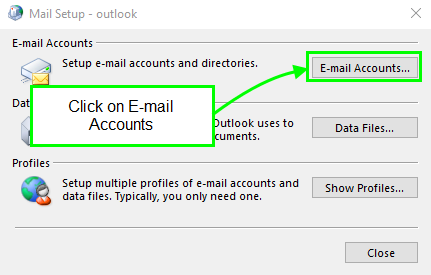
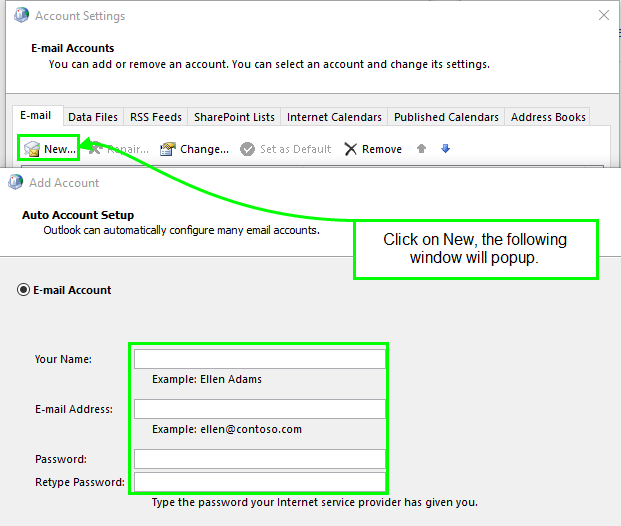
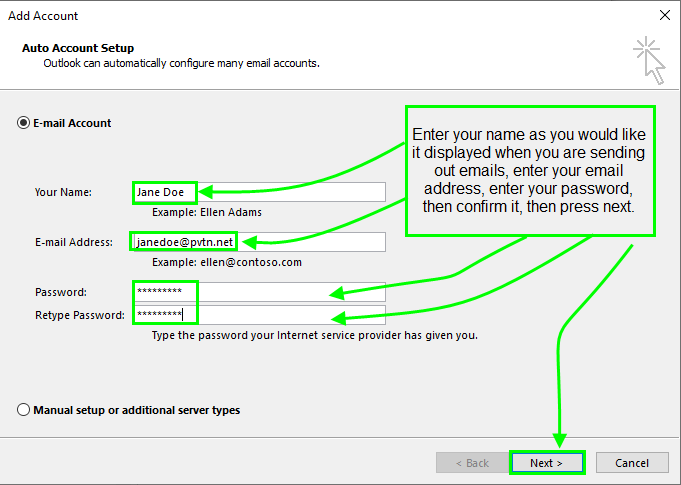
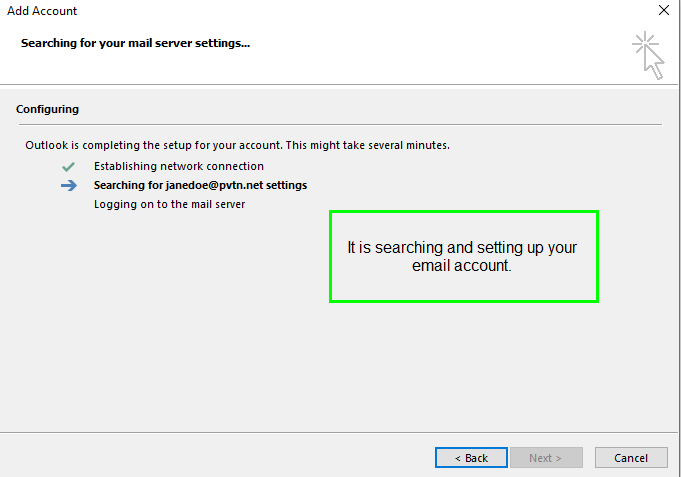
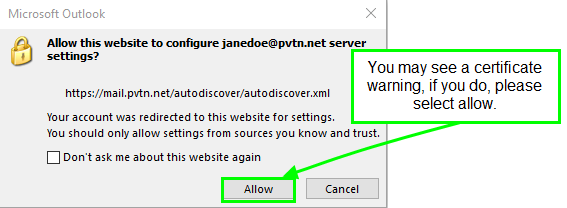
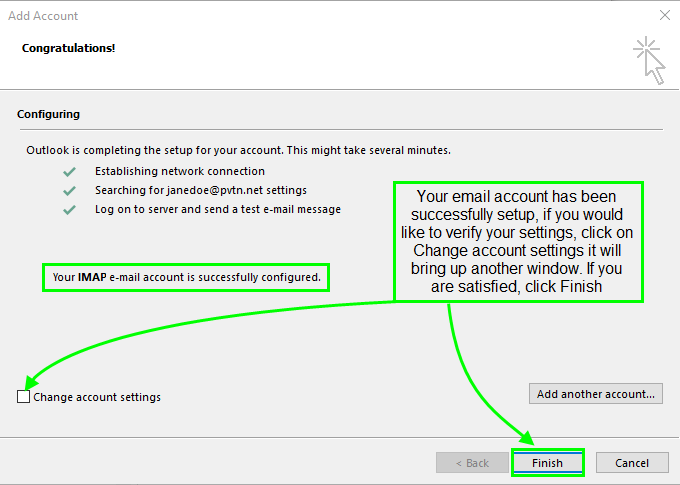
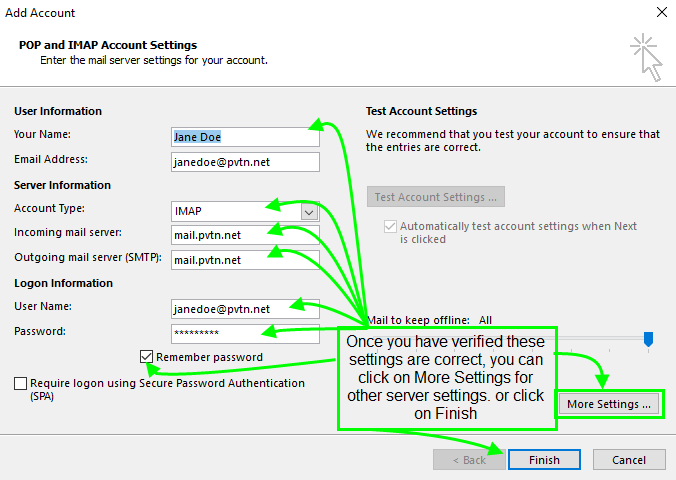
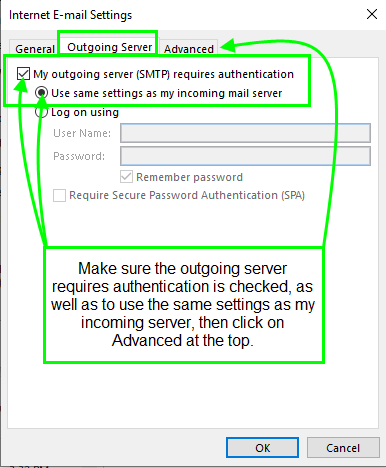
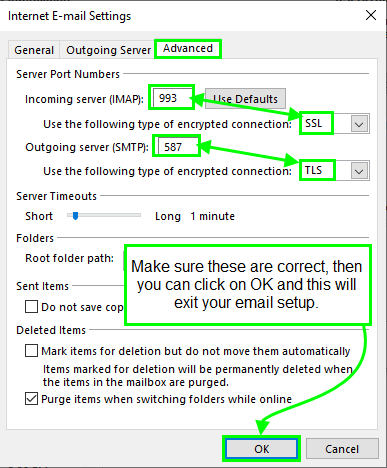
Is your TV on Channel 3?
In order to work with the PVT digital cable box, your TV must be on Channel 3.
Are you using the remote that came with the PVT digital cable box?
You must only use the remote that came with the PVT digital cable box. This remote is also programmed to work with your TV. This is the only remote that you need to operate both your TV and the PVT digital cable box.
Is your TV set to the wrong zoom level?
Sometimes, the screen is not fully displaying the picture, or the screen is small with a black frame around the entire screen. This is a result of your TV being set to the wrong zoom level or the wrong aspect ratio. To fix this, consult the user manual on your TV for instructions on changing the zoom setting or the aspect ratio.
Is the Aspect Ratio on your cable box set correctly for your TV?
This only applies to TVs connected to the cable box with the HDMI cable. Push the Menu key on the upper right of the remote and use the arrows to navigate to the HDMI Setup menu item. Select OK on the TV Aspect Ratio option. Select the correct aspect ratio and choose the Apply button to accept the new settings.
Download the instructions for your remote control:
Since there are many different e-mail versions, we suggest you go to the following link. You will be able to choose the version that meets your need, then simply follow the instructions.
- If you are using PVT web mail, below are instructions on accessing and managing your spam features.
- To check your new PVT spam folder, go to https://mail.pvtn.net
- Type your full email address and password into the webpage and click on “Sign in”.
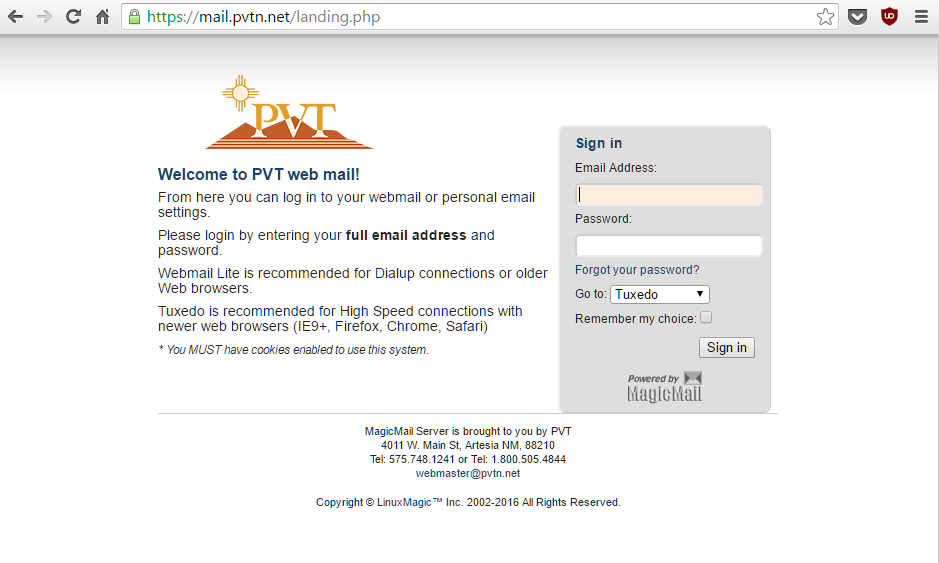
You can click on the Spam folder as shown below to view your Spam messages:
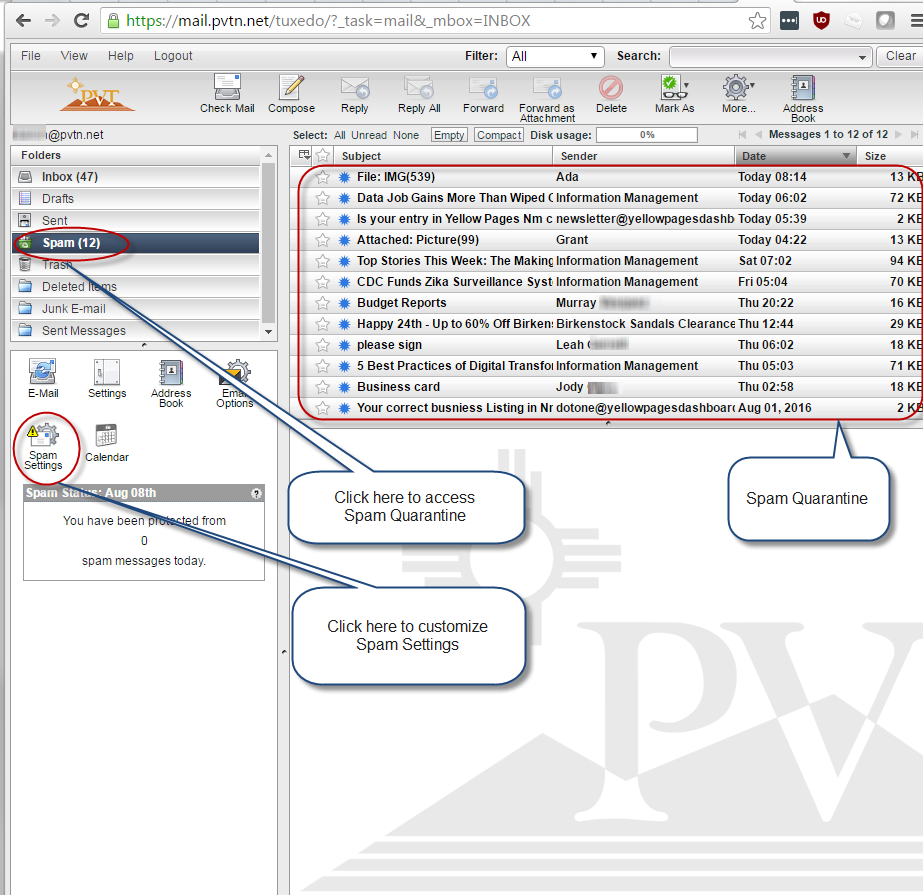
If you want to change your spam settings or enable/disable the spam processing for your mailbox click on the “Spam Settings” link.
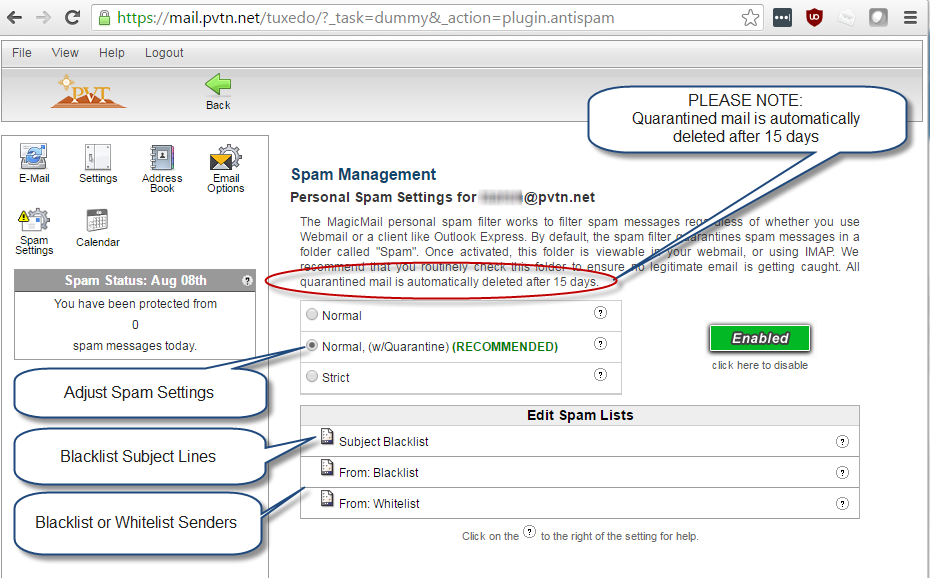
If you are using IMAP on your phone or email client you can also check your spam by going to the Spam folder as shown below:
In Microsoft Outlook:
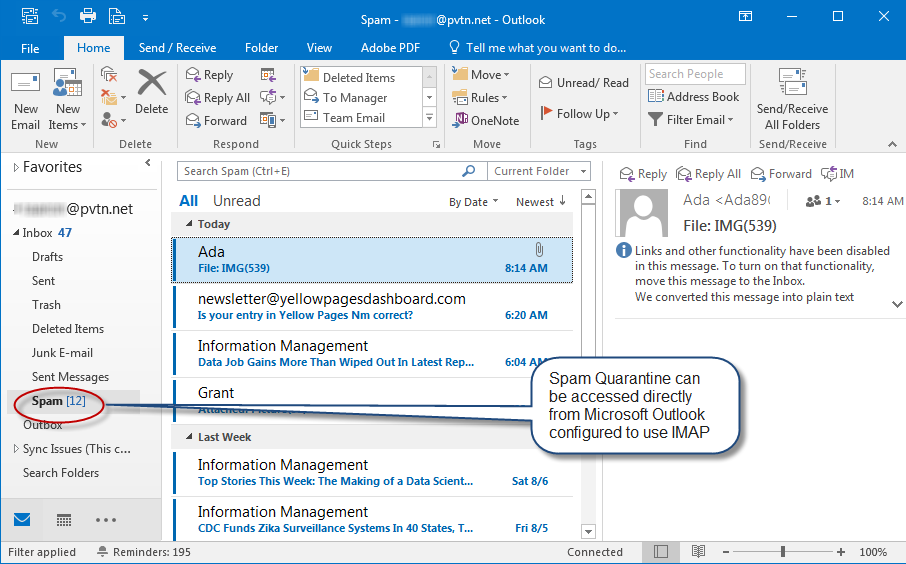
On iOS devices (such as iPhone):
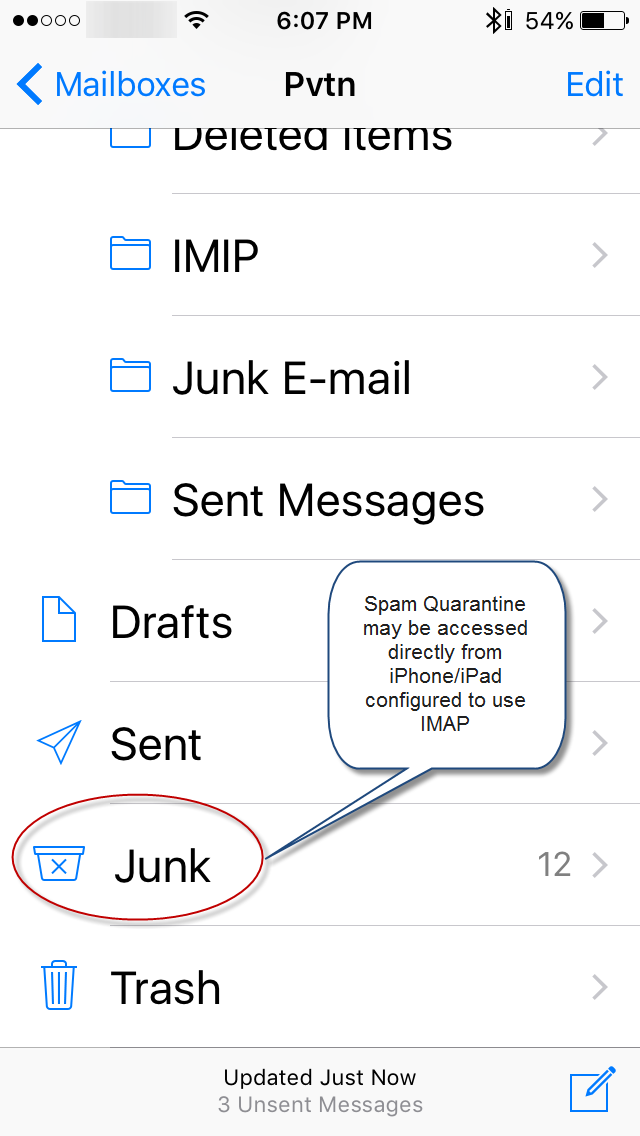
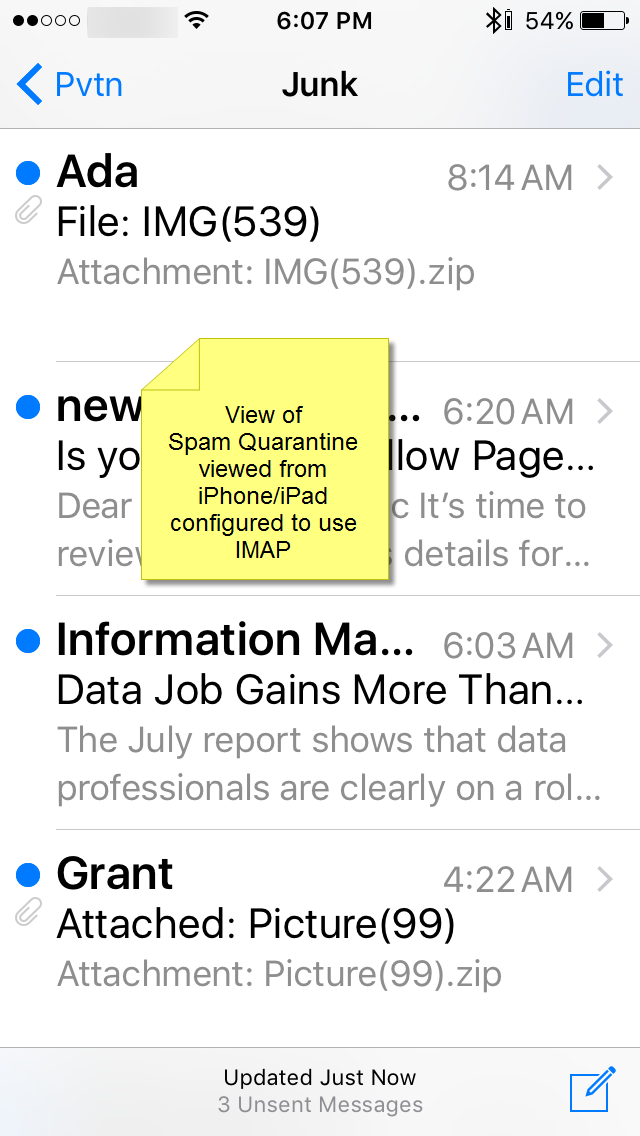
On Android devices:
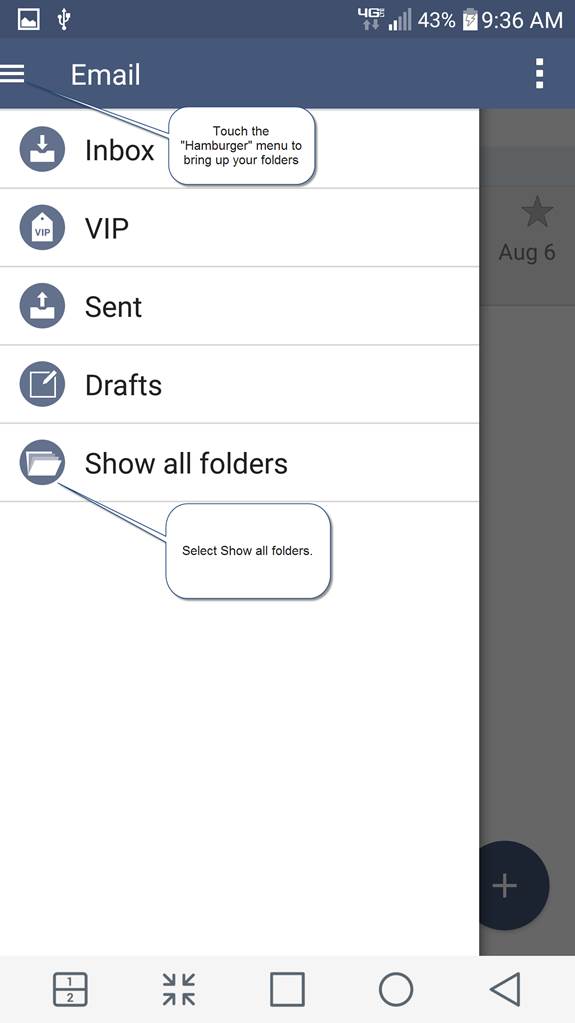
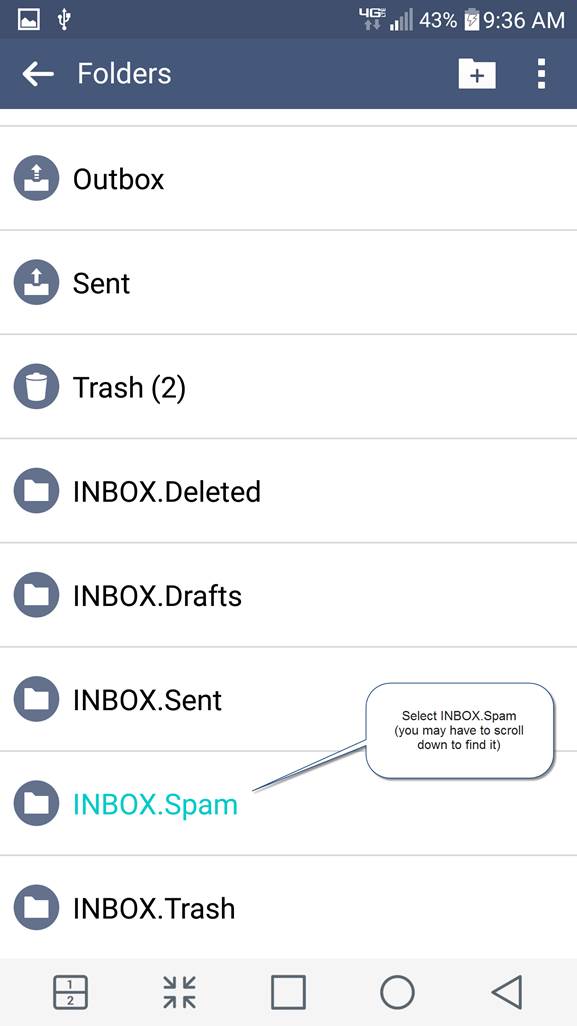
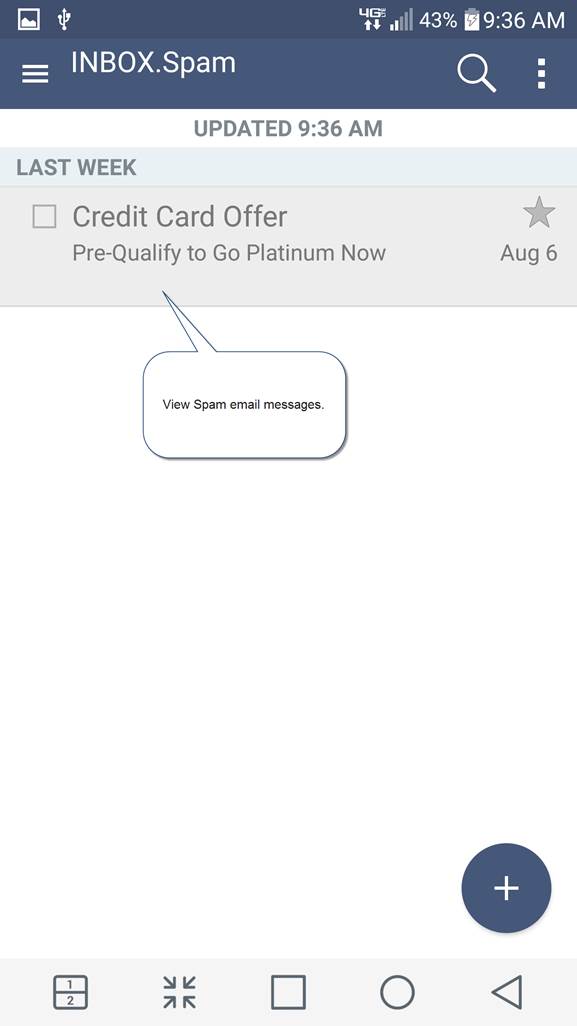
Go to the following address:
Click to begin and the program will run an upload and download test, accurately reporting your actual speeds.
- Go to the following address: http://speedtest.pvtn.net
- Click to begin and the program will run an upload and download test, accurately reporting your actual speeds.
Windows Live Mail 2012 Setup
- Click on the Accounts Tab at the top of the page, then select Email from the New Account section
- Fill in your Email Address, Password and the Display name for your sent messages, then click Next
- In Server Type click the arrow and select IMAP. Type in the following for Incoming Mail Server: mail.pvtn.net put a check mark in Requires a secure connection (SSL) and make sure the port is 993. Verify Authenticate using is set to Clear Text. Enter your Full Email Address in the Logon user name field. Type in the following for Outgoing Mail Server: mail.pvtn.net, and set the outgoing port to 587. Put a check mark in Requires a secure connection and a check mark in Requires authentication.
- Click Next, then click Finish
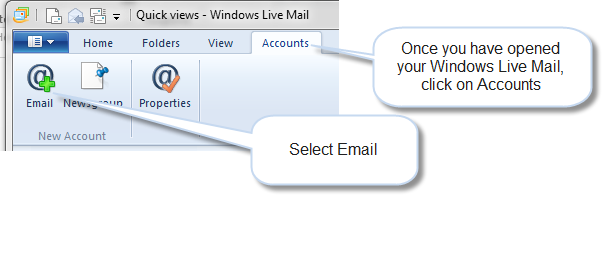
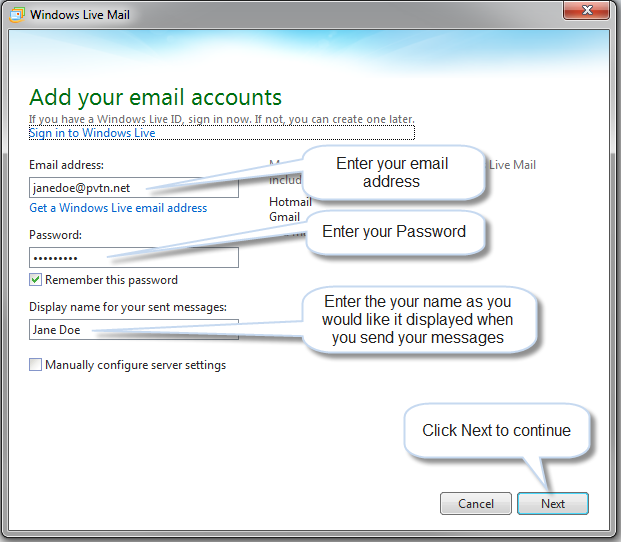
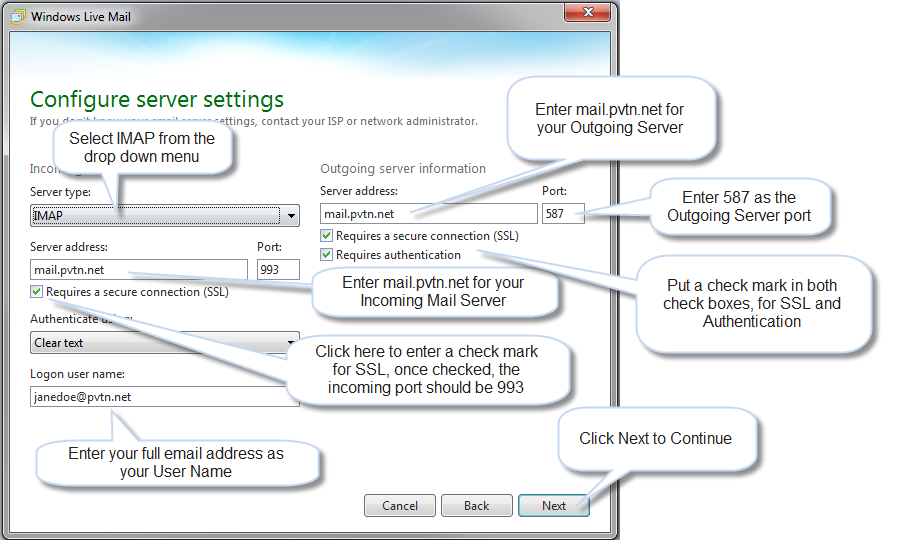
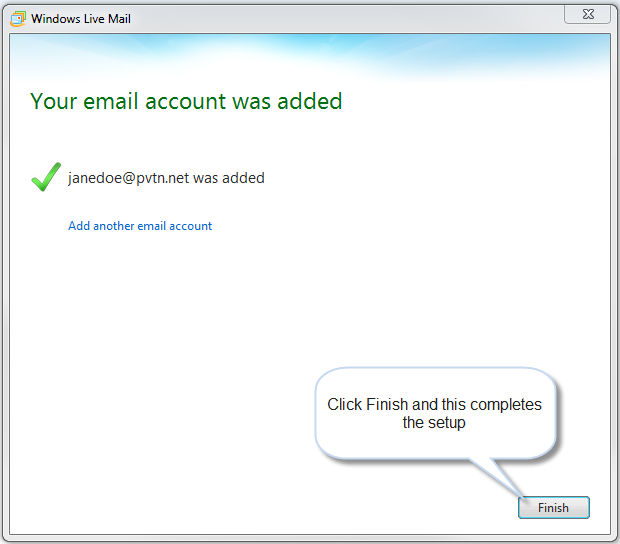
Windows Live Mail 2012 Verifying settings
- To verify all settings are correct: click on accounts, then Properties
- On the General Tab, verify the name of the email, your name and email address are filled in, if you would like to fill in additional information, that could be done here. Make sure the check mark is in the Include this account when receiving mail or synchronizing.
- On the Servers Tab, in the Server Information section, verify the IMAP is the type of incoming mail server that is being used, mail.pvtn.net is in both, Incoming mail (IMAP) and Outgoing mail (SMTP). In the Incoming Mail Server section, make sure your full email address is the Email username and your password has been entered, and remember password has a check mark next to it, and logon using clear text is selected. Outgoing Mail Server section, make sure My server requires authentication is checked.
- On the Security Tab, in the Signing certificate section make sure the Certificate box is empty. In the Encryption preferences section, make sure the Certificate box is empty and the Algorithm is set to 3DES
- On the Advanced Tab, in the Server Port Numbers, make sure the Outgoing mail (SMTP) port is 587, and This server requires a secure connection (SSL) is checked. The Incoming mail (IMAP) port is 993 and the check mark is in This server requires a secure connection (SSL). In the Server Timeouts section, default is 1 Minute. And in the Sending section, no check mark is required for Break apart messages larger than.
- On the IMAP tab, in the Folders section, Root folder path is empty and a check mark is in Check for new messages in all folders. In the Special Folders section, a check mark should be in the Store special folders on IMAP server and the default paths are set for each folder. Once verified, if any changes have been made, click apply, and then this box can be closed by clicking on the red X in the top right corner.