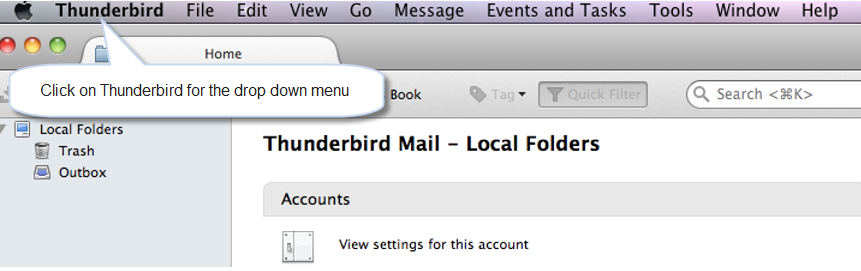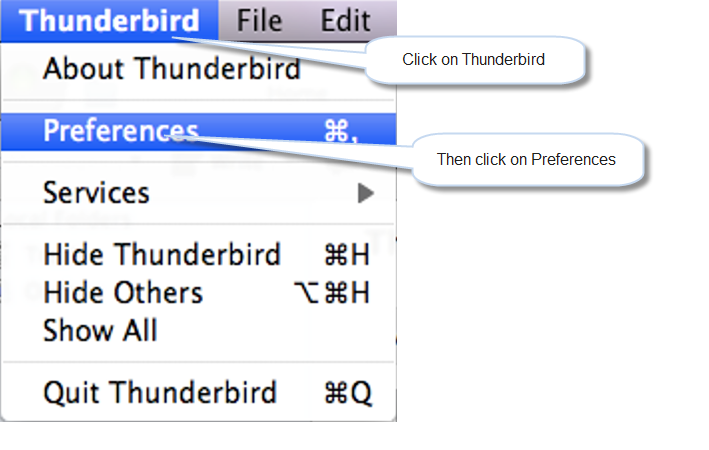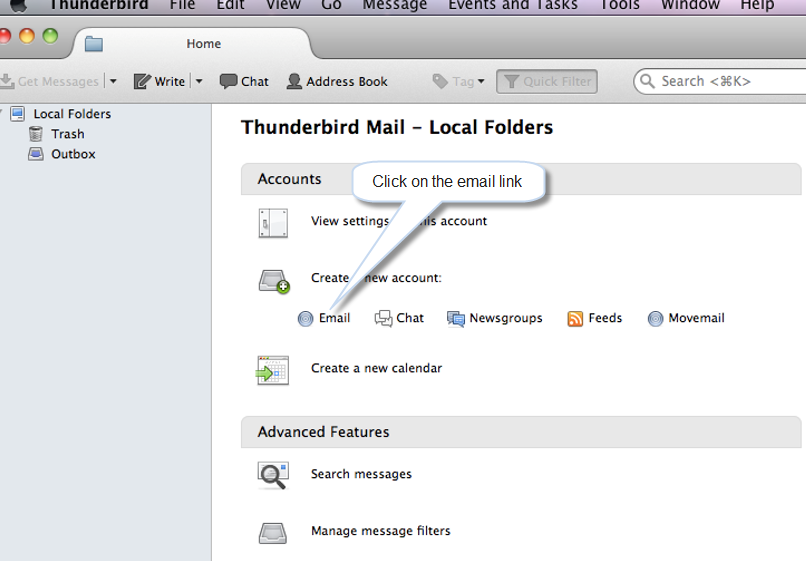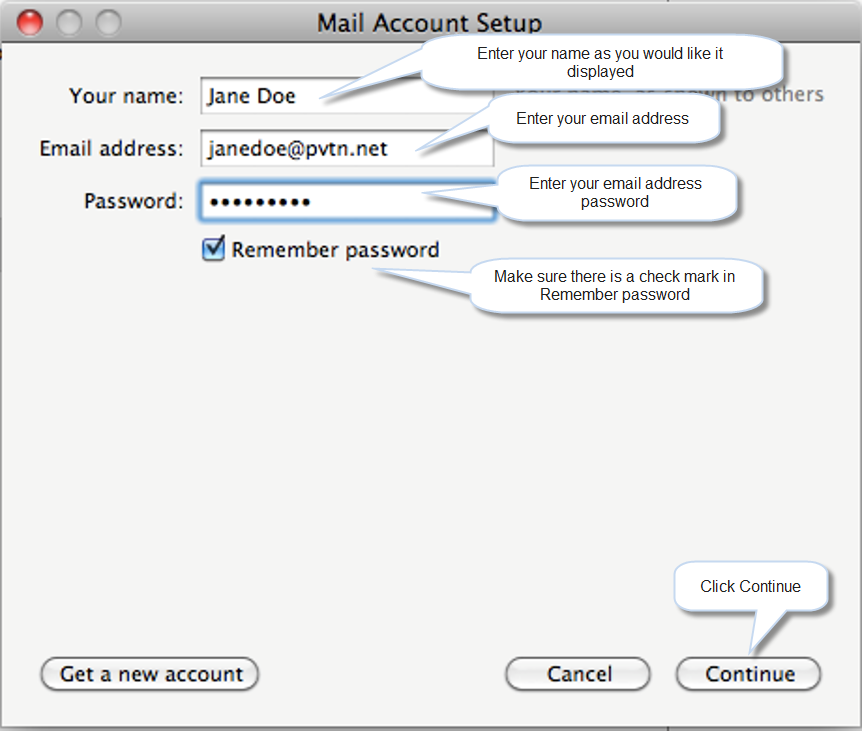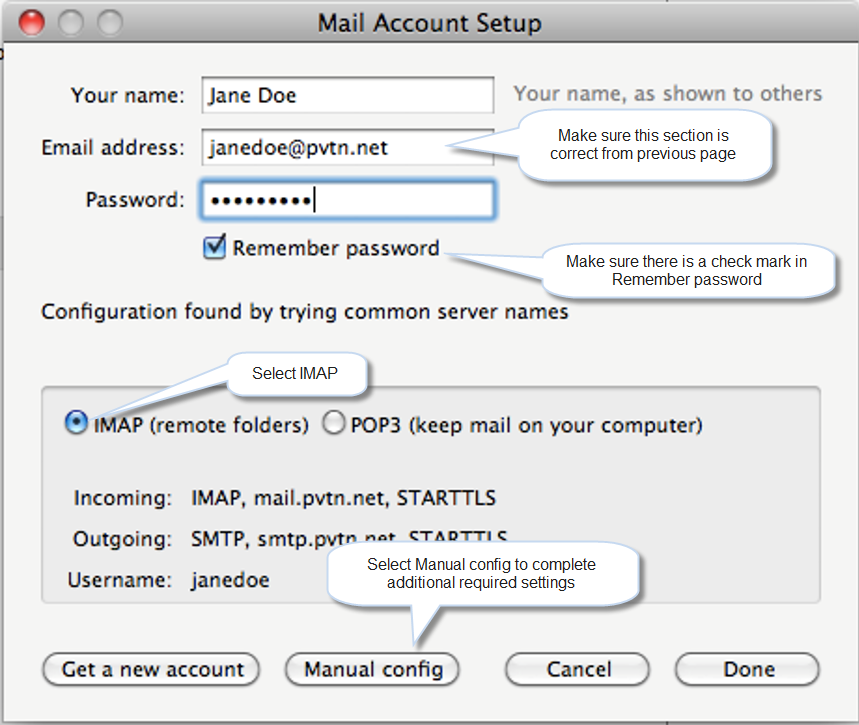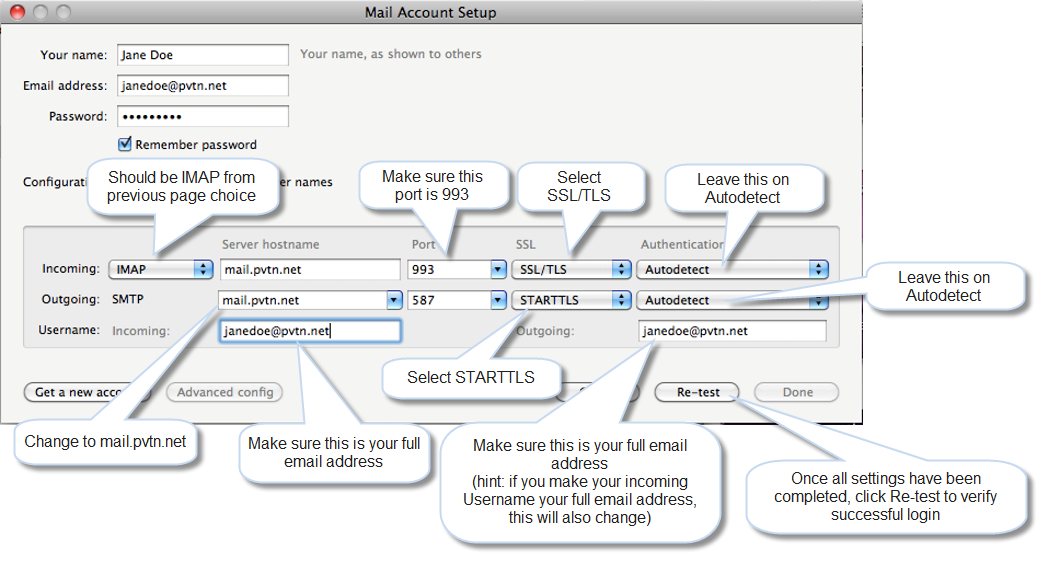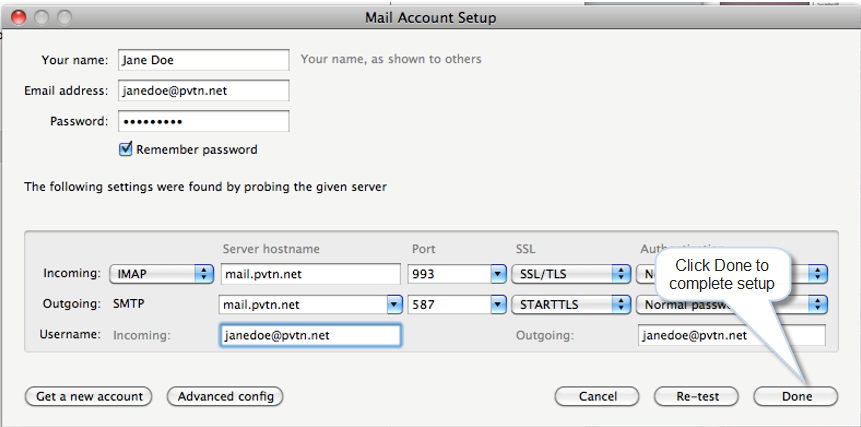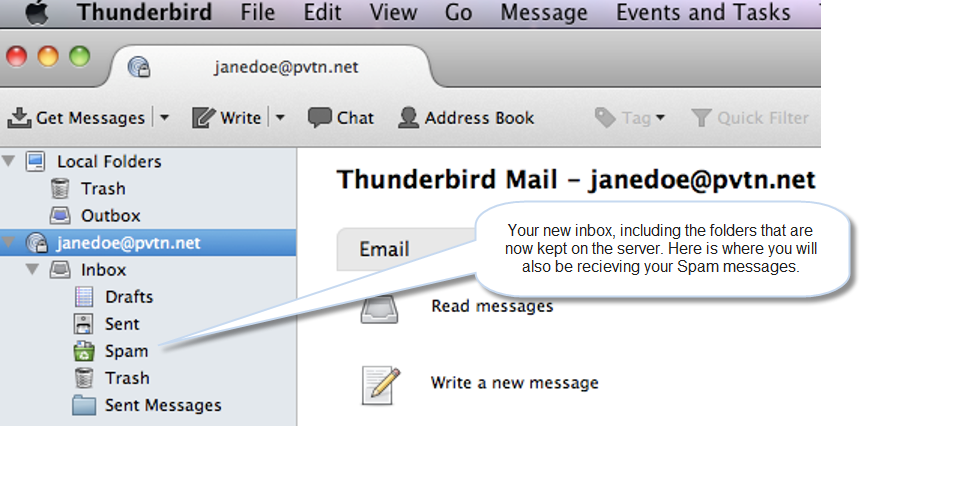- Click on the Display Thunderbird menu icon
- On the menu that loads go to Preferences and select Email
- Now type in Your Name, Email address and Password and click Continue
- Make sure for incoming server IMAP is selected then press Manual config
- EFor incoming and outgoing Server hostname use mail.pvtn.net, verify that the incoming port is 993
- For SSL, select SSL/TLS for the incoming and Autodetect for Authentication
- For SSL, select STARTTLS for the outgoing and Autodetect for Authentication, verify that the outgoing port is 587
- For Username on both incoming and outgoing, use your full email address (if you type in your email address into the incoming server, the outgoing server will auto populate)
- Click on Re-test
- Click on Done