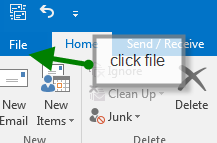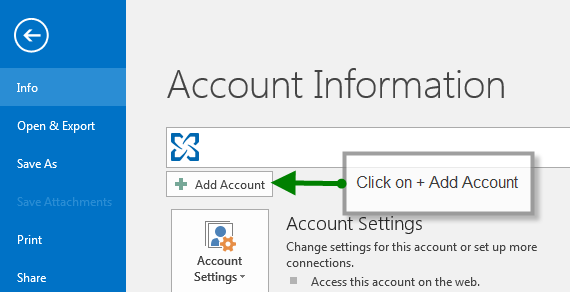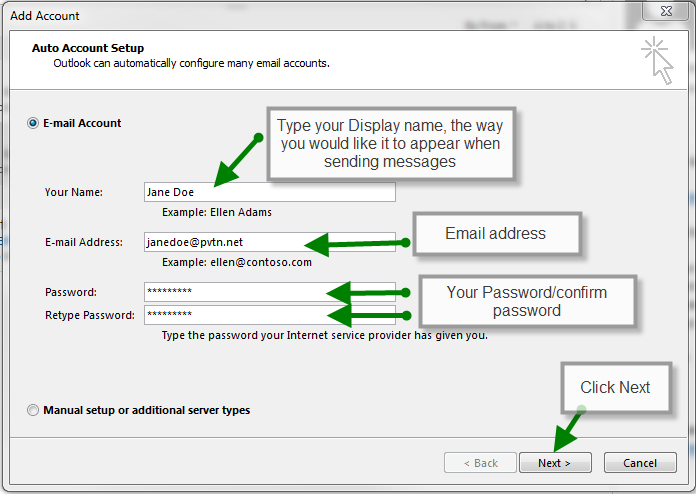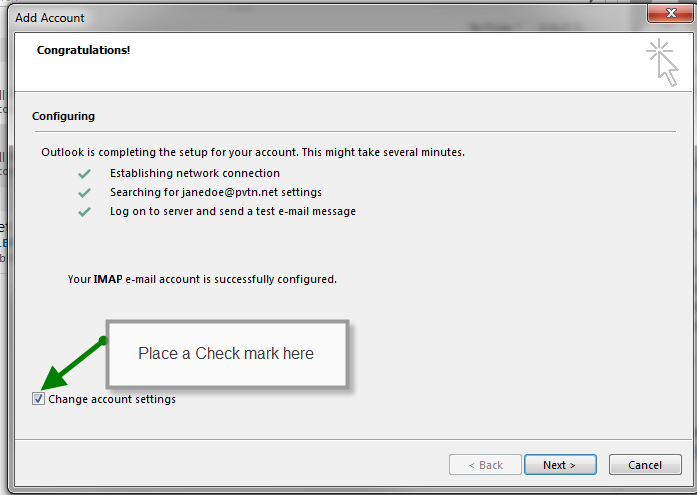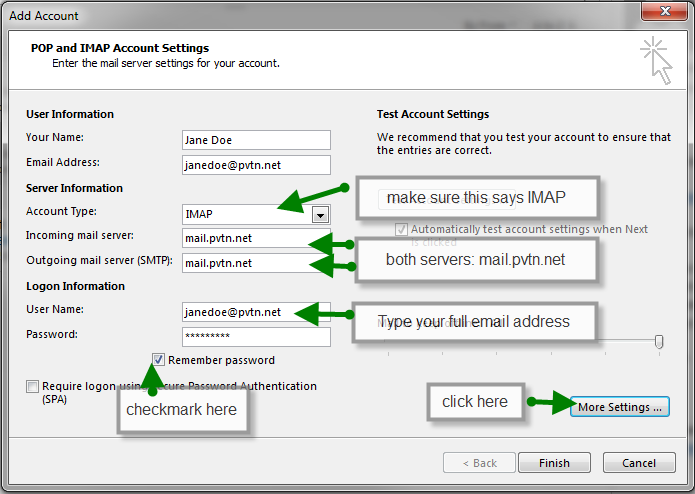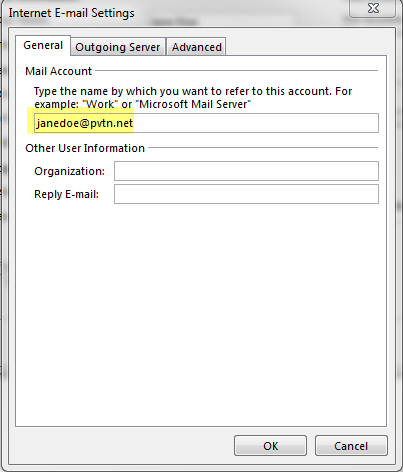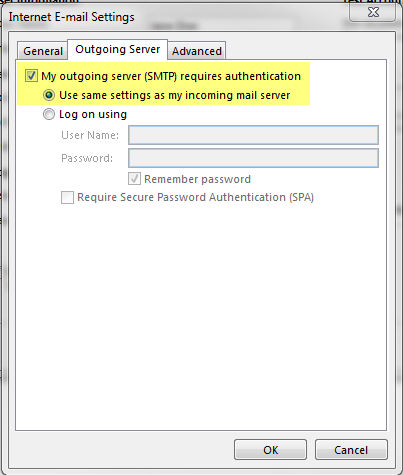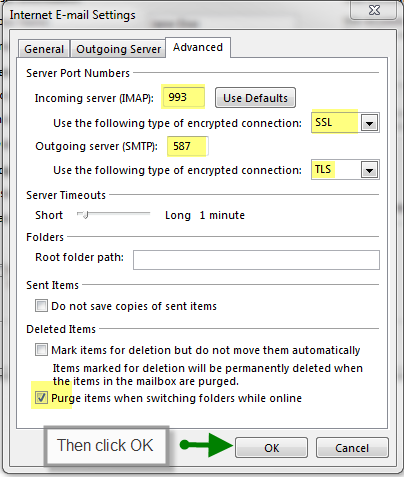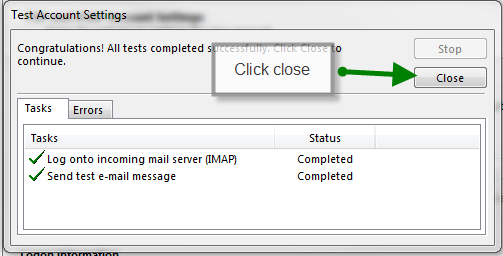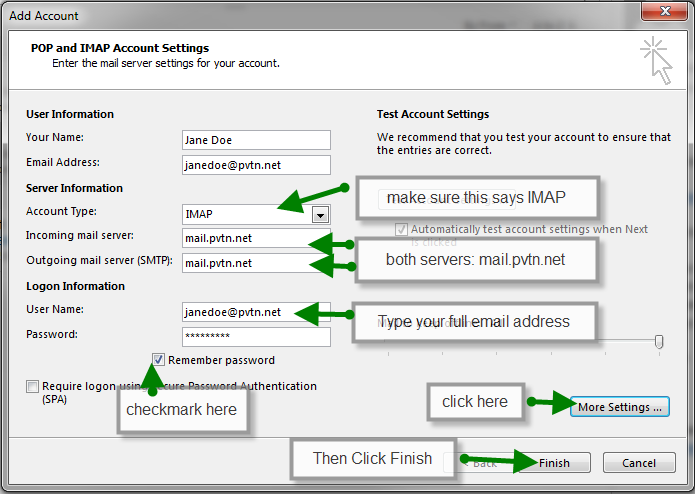- Click File
- Select Add Account
Type your name (the way you would like it displayed when sending mail), your email address, and your password/confirm your password, click next - The congratulations page should appear, place a check mark in the change account settings and click next
- Verify the incoming mail server:
Account type: IMAP
Incoming mail server: mail.pvtn.net
Outgoing mail server: Change to: mail.pvtn.net - Type your full email address for the username
Make sure the checkmark is in the checkbox for Remember password - Click on more settings
The general tab shows your email
On the outgoing server tab, verify there is a check mark in my outgoing server (SMTP) requires authentication
On the advanced tab:
Incoming server (IMAP): 993
Use the following type of encryption: SSL
Outgoing server (SMTP): 587
Use the following type of encryption: TLS
Check mark in Purge items when switching folders while online - Once the Test Account Settings has completed, click on Close
- Then click on Finish